|
This document answers the most important questions connected
with billing:
How do I pay?
You may have a possibility to choose between these types
of payment:
- Credit card - this type of payment allows you to
pay for resources online. Contact technical support if your
credit card brand is not supported. Sometimes, the account
may require system administrator to approve of your registration,
in which case the account will not be available immediately.
- Check - you must send a check to the specified
location. After the check is received, your account is made
available for use. Check payments can be disabled.
- Trial - depending on the plan, trial registration
may be disabled. If you don't like the services, you won't
have to pay anything. If you like them and decide to become
a pay user, you will be charged for the services you have
used during the trial period. When the trial period expires,
your account gets suspended and you receive a notification.
How do I become a pay user?
- PayPal / WorldPay / 2CheckOut / GestPay /
PaySystems / PayNova -
these systems offer a web interface to
make payments manually.
How Do I Create A Billing Profile?
A billing profile is a set of billing details such as
credit card information and/or
billing info (first and last name, company, address, phone, e-mail, etc.)
It is required to collect payments and to contact
you on financial or related matters. You can have several
billing profiles and use them in turn, activating the one
you would like to be charged.
You can share one billing profile between your accounts,
if you have more than one. This means you can pay with one
card / receive bills at one address for all your accounts.
Settings are configured individually for each billing profile.
If you sign up as a trial user, no billing profile is created.
The system, however, keeps track of all your purchases and
includes them into your bills available in the
Billing Statement.
Important:
If a trial user happens to enter his valid credit card info,
he will be immediately charged according to
Billing Statement.
To create a billing profile:
1. Select Billing Profile in the Billing menu.
2. On the page you will be taken to, choose from the available
type of payment for your new billing profile
in the Edit Billing Profile drop-down box and
click the Edit button next to it:
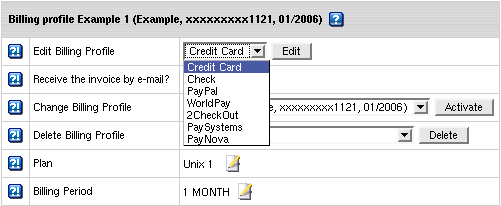
3. Fill in the forms you will be taken to
with your billing details and click the Add button
at the bottom of the page to create a new billing proflie.
- Edit Billing Profile: After the edit, the old data
will be preserved in an old billing profile.
- Receive the invoice by e-mail?: With this option
ON, you will receive invoices that will inform you of accruals,
charges and your current balance status.
- Change Billing Profile: If you activate an alternative
billing profile, the current one becomes deactivated.
- Delete Billing Profile: Permanently delete the
billing profile you don't need any more.
How do I become a pay user?
If you are a trial user and would like to continue hosting with your
hosting provider, you must become a pay user. For this, all you
need to do is to create a billing profile.
If you don't do it during the trial peirod, upon its expiry
you account will be suspended. This closes access to your
control panel and redirects visitors to your site to a
suspended account page. However suspending trial account preserves
its content and configuration
and still leaves you a chance to become a pay user:
- Log into your account. Your home page will display the
suspended notification and invoice to be paid on account resuming:
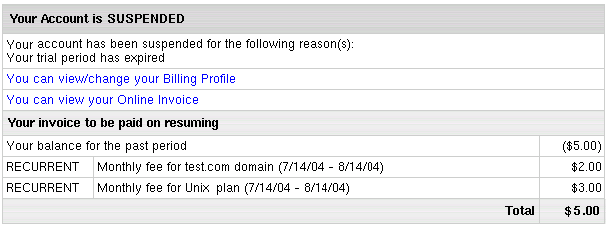
- Click the "You can view/change your Billing Profile" link
and create a billing profile (step 2-3)
If you don't become a pay user upon trial period expiration,
your suspended account is likely to be completely deleted in
a couple of days and then all your account settings will be lost.
How do I pay with web based payment systems?
If you choose to pay with a web based payment system such as PayPal or WorldPay,
you need to make an advance payment not less than the registration fee:
- Create a billing profile
with a web based payment system if you haven't yet. A section
with the amount due appears at the bottom of the billing info page.

- Click submit query. You'll be redirected to this gateway
web interface to make the payment. You may have to create
an account if you don't have one.
- Submit the payment. If the money is successfully charged
to the credit card, the control panel receives a confirmation
and the payment gets registered.
- Give your web host some time to processes the payment
and enable the account. You will receive a welcome email upon
account activation.
Since you pay outside the control panel, your credit card info
won't be stored in your billing profiles and billing info won't show
in the control panel.
How Do I Enable Automatic Email Invoicing?
To receive invoices by email, do the following:
- Select Billing Profile in the Billing menu.
- On the page that shows, click the OFF icon to Enable Receiving the invoice by e-mail.
With this option on, you will receive invoices by email.
Billing Period or Billing Month?
- Accounting for traffic, disk usage, MySQL and PGSQL quotas
is determined by a billing month.
Billing month equals the number of days in the billing period divided by billing period duration in months.
Billing month determines how far in advance recurrent fees
for billing month resources are prepaid.
- Accounting for other resources is determined by billing period
Its length can vary depending on your hosting plan.
Your hosting plan may be configured to allow you to
switch between billing periods
of different length, price and discount policies.
Based on this difference, resources are sometimes referred to
as monthly or billing period resources.
A new billing period/month opens:
- when your account is activated upon signup or moderation
- when the previous billing period closes
- when the previous billing month closes (valid only for billing month)
- when you change to billing period shorter than the time elapsed from the
begining of a current one
- when your start billing date is changed by admin.
When and What Fees Do I Pay?
In your hosting system you can be charged
plan fees for account services provided with your hosting plan
and fees for custom jobs.
Plan fees, except for domain registration fee
are charged for resources acquired beyond free units.
You should distinguish between the following types of plan fees:
- Setup fee:
single time fee charged at the moment a unit of specific resource is acuried over
free units.
= Setup price for this specific resource
- Recurrent fee for billing period resources:
service fee for resource maintenance during the whole billing period;
charged in advance the moment it is acquired and
since then at the beginning of each billing period.
= Monthly price for the resource x units over free
(for quotas)
x days left to the end of the billing period / billing period duration in days
- Recurrent fee for monthly resources:
fee for each GB of traffic or MB of disk space reserved over free units;
charged inprorated for the whole
billing month in advance
at the moment of purchase and since then at the beginning of each
billing month.
= Monthly price for a monthly resource
x units over the current resource limit /
billing period duration in months
- Usage fee:
fee for each excessive GB of traffic or MB of disk space consumed over the user reserved limit;
charged at the end of each billing month
= Extra price for a monthly resource
x units over the user reserved limit /
billing period duration in months
- Domain registration fee:
single time setup fee charged at the moment of domain registration / renewal with
a domain registrar from your account CP.
= Registration price for the term the domain is registered / renewed for
What Do I Pay For?
To see your plan's prices,
select Online Price in the Billing menu. The following table will appear
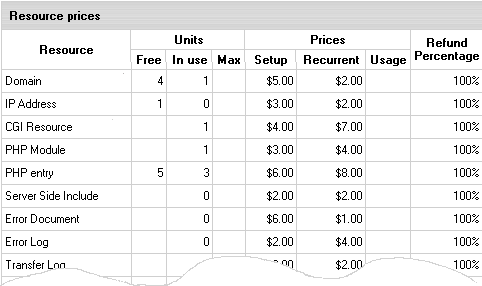
- Free: the minimum number of units you initially get for free.
- In Use: the number of units you are currently using
or have reserved when speaking of monthly resources
and quotas.
- Max: the maximum number of units you can have.
- Setup: setup price for a unit of this specific resource,
used to calculate setup fee.
- Recurrent: recurrent price used to calculate
recurrent fee.
- Usage (i.e. extra): usage price used to calculate
usage fee.
- Refund Percentage:
defines how much of the recurrent charge you will be
refunded.
Empty Fees fields mean that nothing is charged for
this resource. If all fields for a specific resource are empty,
this resource is completely free.
Refunds
Money in your hosting system is returned either by check or
by crediting the account balance,
but can't be issued back to credit cards!
Automatic crediting of your account balance initiated by various
account activities is called refunding.
Refunds are listed in Billing Statements.
* The Full refund message in the account Billing Statement
implies that it isn't adjusted to the refund percentage
which is when you quit hosting during the Moneyback Period.
Refund Formulas
Only the latest recurrent fees are refunded.
Refund calculations for billing period and monthly resources
differ:
- Refunds for billing period resources
= ( recurrent fee charged over the current billing period x
days remaining to its closure x refund percentage ) / ( billing period duration in days x 100% )
- Refunds for monthly resources
= ( recurrent fee charged over the current billing month x refund percentage ) / 100%
* Refunds for monthly resources, unlike for
billing period resources,
are never prorated to the days remaining till the billing month closure.
If recurrent price for resource has been changed,
the refund will be calcuated based on prices used to calcuate the latest
recurrent fees prepaid.
Events that Trigger Refunds:
Refunds on Deleting Prepaid Billing Period Resources
Refunds on deleting prepaid billing period resources
are calculated by refund formulas.
Important:
- No refunds are issued for the removal of the resources acquired for free.
- No refunds are issued for prepaid resource
that become free upon the removal of the resource units acquired for free.
Example: You are using 2 dedicated IPs. As your account
offers only one dedicated IP for free, you pay for the extra one.
Removing one of them you will be refunded only if it is the
IP that you prepaid for.
If the removed IP was acquired for free,
no recurrent fees are returned for the prepaid IP that
appears to be free now.
The system will treat this resource as free starting from the next
billing period.
In such cases you are advised to remove the resouce
to get the refunds and then add it again as free.
Refunds on Changing Hosting Plan
If no billing period change is implied,
changing plans doesn't close the current billing period. If recurrent fee
calculated based on target plan prices and free units is higher than
refund for the resource unused on the source plan, you will be
charged the difference. Otherwise the account balance will be credited the difference.
Refunds on Changing Account's Billing Period
If there are more than one billing period,
you can switch between them.
| When
switching to a billing period |
| longer |
shorter |
| than the time elapsed
from the beginning of the current billing period, you are transferred to
a new billing period with the start date |
the same as of the one you are switching from.
For example, a 1 month billing period
starts on September 1. On September 15 you switch to a 2 month billing
period. You are then transferred to a 2 month billing period with the start
date of September 1 and closure date of October 31. |
of the day you are switching to a new billing period on.
For example, a 2 month billing period starts on
September 1. On October 5 you switch to a 1 month billing period. The current 2 month billing
period is interrupted, closed and a new billing period is opened
with the start date of October 5 and closure date of
November 5. |
|
Refunds for the interrupted billing period are calculated as described
in refund formulas and substracted from |
new recurrent fees
prorated to the time remaining to a new billing
billing period closure.
|
new recurrent fees for a new billing period.
|
If the resulting amount is:
-
negative, the account balance is credited the difference;
- positive, the difference is charged as additional recurrent fee.
|
Refunds on Reducing Quotas and Limits
Refunds for decreased:
- FTP/Mail Box/MS SQL DB Quota
= ( decreased MB of prepaid quota x
recurrent price they were bought at x
days remaining to the billing period closure x
refund percentage ) / ( billing period duration in days
x 100% )
- PG/My SQL DB Quota, Summary Disk Usage or Traffic Limit
= ( decreased MB/GB of prepaid quota/traffic limit x recurrent price they were
bought at x refund percentage ) / 100%
How do I view my billing history?
To see your charges by billing profiles for one account,
select Billing Statement in the Billing menu.
A Billing Statement consists of consequent invoices:
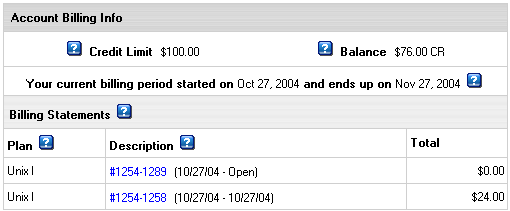
Balance shows how much money you have on your balance.
A negative balance shows how much you owe for the services
used. This is usually appropriate for users who pay by check
and for credit card users whose credit cards failed to be
charged.
Credit restricts your ability to buy new resources
in case your credit card fails to be charged or you have run
out of your 'check' money.
- Description: the name of your current account.
- Amount: the amount accrued for the billing period.
This amount consists of accruals for all resources, including
the setup, recurrent and usage fee. However, it does not
include or depend on factual charges, nor is it related
to debits and credits to the account. For example, if you
were accrued $10 setup fee, the Amount will show $10.00,
even if your credit card has been immediately credited by
this amount.
- From: the beginning of the payment period.
- To: the end of the payment period. In the example
illustrated above, Opened means that the billing
period has not finished.
A new bill is created for every new payment interval The
initial setup fee is put in a separate bill.
To view details of any bill in the invoice, click its Description
in the first column. The picture below illustrates details of the initial setup bill:
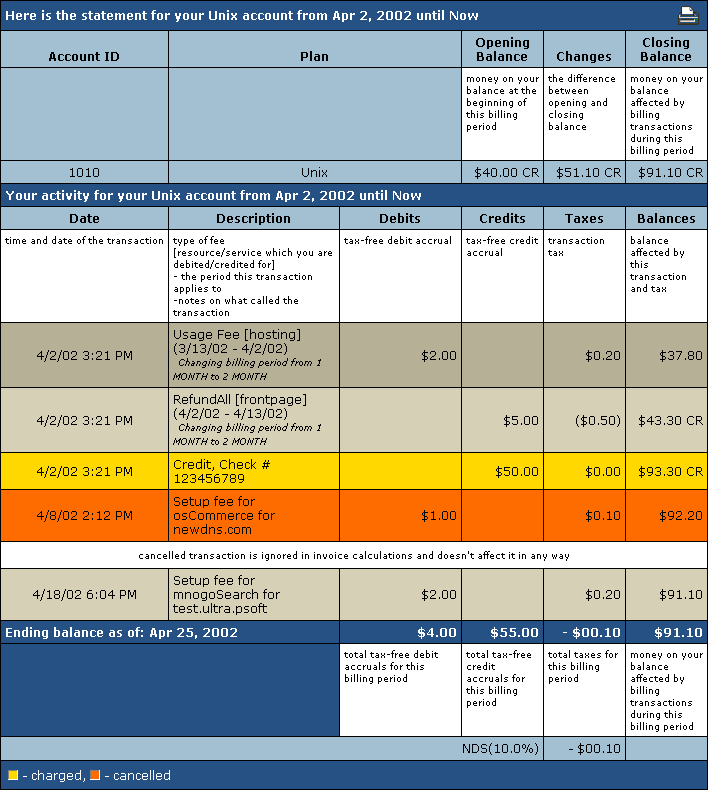
Total shows the amount due for factual services offered.
It does not include most of the items highlighted by yellow,
such as items that were immediately charged off the credit
card, credits or debits to the account balance by the administrator,
etc.
*To get a printable version of your bill, click the Printer
icon in the bill header which will open it in a separate window
suitable for immediate printout (version 2.08 and higher).
How Do I View My Overall Charges?
To view charges for all your accounts,
select Online Sum invoice in the Billing menu
then select the billing profile. If you are just starting with your account,
you will see something like this:
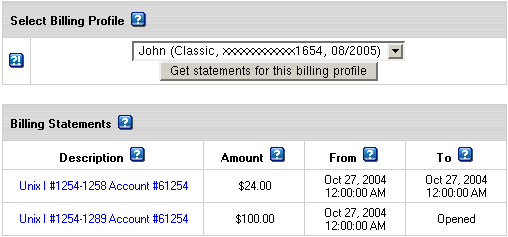
Select the profile from the box and press the Get Invoice button.
The Online Summary Invoice page will display your bills for all accounts.
How Can I Get My Money Back?
If you quit hosting during the Moneyback Period,
you are refunded all recurrent charges that are neither adjusted to refund percentage
nor prorated to the days remaining to the billing period closure.
If you quit hosting after the MoneybackPeriod, refunds are calculated according to the
refund formulas. Mind that the
setup and usage fees for any resources are not refunded.
Not all plans allow to claim money back. To find out whether
this feature is available under a plan, go to the signup/login
page and click the link that says: To compare available
hosting plans and price schemes, please click here. In
the form that appears, check the boxes to the plans you want
to compare or click the Plan group link to compare grouped
plans and their price schemes. In the first section of the
chart that appears find Money Back Guarantee.
To claim the money back, click Money Back on the control
panel home page. The following page will appear:

After you click the first link, your account will be suspended:
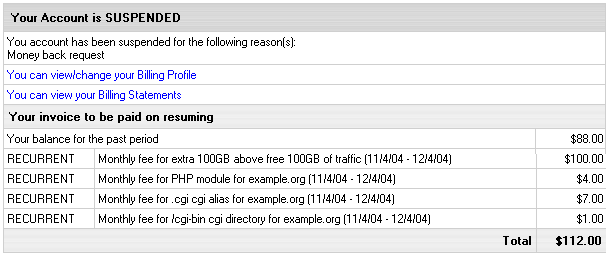
The amount due will be sent by check to the address you specified in the Billing Info.
|