|
Your account comes with a comprehensive suite of web tools
that will help you create, promote and manage your sites:
SiteStudio Site Builder
Before you pay a fortune to a web design studio or waste hours
making a nice-looking web site in FrontPage, consider our online
site builder that will create you a professional website in a
matter of minutes and post it to your directory on the server.
To start SiteStudio, do the following:
- Select Quick Access in the Account menu.
- Click SiteStudio icon on the page that appears.
- Select domain to launch Site builder
Then follow the on-screen instructions.
WebShell File Manager and htProtect
WebShell allows you to copy, move, delete, and rename files
and directories in your home directory on the server. Also, you
can use it to upload, download, compress and decompress files as
well as preview them in the browser.
Starting from H-Sphere version 2.3, htProtect utility is integrated into WebShell.
Protect utility allows you to password-protect any directory on your
site so only authorized visitors can open its content with their browsers.
You can launch WebShell in two different ways:
- From the Quick Access page, click File Manager under the Tools section.
- Go to FTP/User account->FTP User menu of your Control Panel
and click the File Manager (HtProtect) link on the page that appears.
WebShell and htProtect manuals are available from the WebShell interface, Help button.
Reverse Traceroute
This net troubleshooting tool allows you to ping any Internet host
from your hosting server. In other words, you can use this tool to
determine if a host is reachable and how long it takes for the signal
to go all the way through.
To launch the Reverse Traceroute tool, do the following:
- Select Trace Route link in the Domain Settings menu.
- In the form that appears, enter the host name or the IP address
of the server you would like to ping:
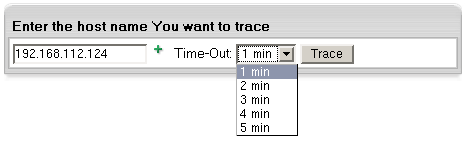
- Select the timout period. If you see the connection is slow, select a bigger period.
- Click Trace and wait for the result. The next page will
show all the hosts that were passed to reach the target server.
Site Toolbox
(Deprecated in 2.4.3 Patch 1 and later)
This feature is no longer supported for newly
created H-Sphere users. It is available only for existing resellers and their users.
You can promote your site with Site Toolbox utility by
referring to the link in your user control panel. To have your website promoted:
- On your user control panel home page,
select the Domain Info link in the Domain Settings menu.
- In the list of domains that shows, click Edit next to the necessary domain.
- On the Edit Domain page that shows, click Web Service.
- On the page that appears, click the lens icon against Site Toolbox.

It will take you directly to the Site Toolbox website and all further actions will be taken outside H-Sphere interface.
|