To add a new domain name to your account:
- Select Add New Domain in the Domain Settings menu:
- Choose the type of domain you want to register.
You can choose out of the following options:
Registering Standard (Second Level) Domains
To create a new standard domain (.com, .net, .org, etc.), enter
your desired domain name into the field in the first form
omitting the www part:
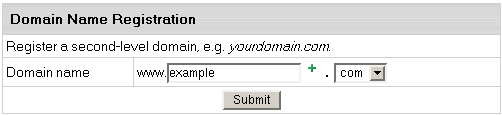
To its right, select the top level domain: .com, org, .net, etc.,
then enter your contact and billing information.
Based on these data, the system generates a domain registration
request and submits it to the domain registration company.
Transfering Domains
Transfer domain already registered from outside your CP with any registrar to OpenSRS or to Enom
(the latter is added in HS 2.5+).
This will update domain's info and change its DNS servers in the OpenSRS or Enom databases to the H-Sphere ones.
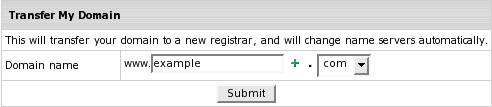
Transfered domains are registered with OpenSRS or Enom for the period chosen at transfer
plus the time remaining from registration with original registrar.
Note: You can't transfer domains that are already in use
in the system. Nor can you transfer third level domains if they
use a second level domain owned by another user.
Hosting of Existing Domains
Choose this option to host a domain registered outside H-Sphere if:
- you prefer to contact the registrar personally rather than
apply changes automatically;
- you would like to register a non-standard or regional domain,
which can't be registered automatically (e.g. your_domain.de);
- you prefer a different registrar than the one used by your
hosting provider.
In either case, you need to make sure that the domain name is valid.
Enter it into the box, omitting the www. part.
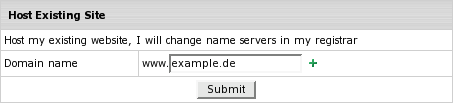
Following the registration you will get an e-mail notification
with the information to send to your domain name registration
company. They will make appropriate changes on the root DNS
servers, and within a couple of days your domain will be accessible
at the new IP address. Right after registering the domain in your user CP,
your site will be available by the instant domain alias.
Domain registration is a standard procedure. First, you purchase
a domain name from a domain registration company. Second,
you register this domain name with your web hosting provider
and get your new IP address. It is only then that your
site becomes available to all Internet community. This is
true for both standard and nonstandard domains. In case of
standard domain names, however, the registration process is
automated.
Creating Domains Based on Your Provider's Domain
Names (Third Level Domains)
Third level domains are registered on your provider's DNS
server. You don't need to register a third level domain with
a domain registration company. If you choose to create a third
level domain, it will contain your provider's domain name.
E.g. if your provider's domain name is besthosting.com,
and the third level domain you are registering is mythirdlevel,
the fully qualified domain name would be mythirdlevel.besthosting.com.
Third level domain registration is available only if it is
allowed under the selected plan. Functionally, third level
domains have same features as second level domains.
To register a third level domain name, enter the desired
domain name in the Domain name field. From the box
on the right, select provider's domain name where you would
like to create the third level domain:
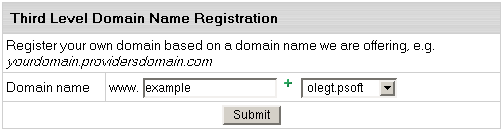
Hosting Sites Without Domain Names
You can also host sites without domain names (the so-called
stop-gap domains). When you create a stopgap domain, you get
no DNS zone, and you cannot use e-mail service. However, you
will be able to access and manage your site using the instant
domain alias you get at signup.
Stopgap domains support web site management and FTP services.
Also, you can have IP-only access if you get a dedicated IP.
To create a stopgap domain, just click the Submit
button in the Stopgap domain registration form:
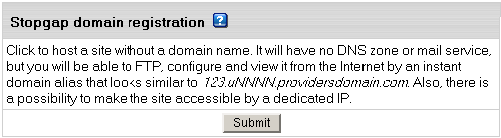
Parking External Domains
This feature allows you to use H-Sphere DNS server to map
IPs to domain names serviced and hosted on other servers (not
those of H-Sphere). In this case, a DNS zone is created with
a custom DNS A record for the domain name and its IP is entered
in the form below:
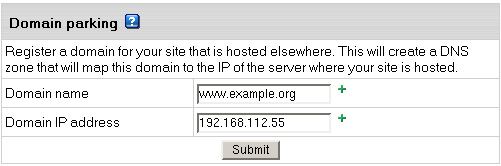
Creating Accounts Without Domains
At signup, you can create an account without any domain.
If you choose this option, your account will have FTP and
disk space. But you won't have:
- DNS zone
- Virtual and Anonymous FTP
- Mail service
- ODBC support
You can create a domain to this account later in the future.
Domain Renewal
Domains tranfered or registered from your H-Sphere control panel
with a domain registrar need to be renewed when the registration period expires.
In your account you can choose between manual and automatic
renew modes.
Manual Renew Mode
With Manual renew mode, you will be warned about domain expiration in advance,
so that you can renew the domain on time. To renew your domain manually:
- Go to your CP Domain Settings/Domain info menu, and click the domain name link.
- On the page that appears in section Domain Renew Mode, click the Renew domain link.

- Choose a domain renewal period in the form, you will be taken to.
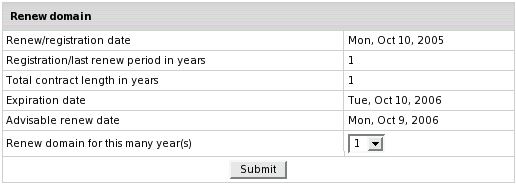
- Press Submit and agree to charges, if any.
WARNING:
It is important to renew your domain on time,
as you will not be able to renew it from your Control Panel when it gets expired.
Automatic Renew Mode
If you have opted for an Automatic Renew Mode, the domain will be automatically renewed the number of years, you specified when choosing the Domain Renew Mode. The charges for a renewal will be made according to your plan settings.
|