|
Your control panel comes with an integrated support center
that allows you to communicate your problems to the technical
support using a web browser.
Sending Trouble Tickets
To report a problem, do the following:
- Select Make a Ticket link in the Support Center menu.
- On the page that appears, compose the problem report:
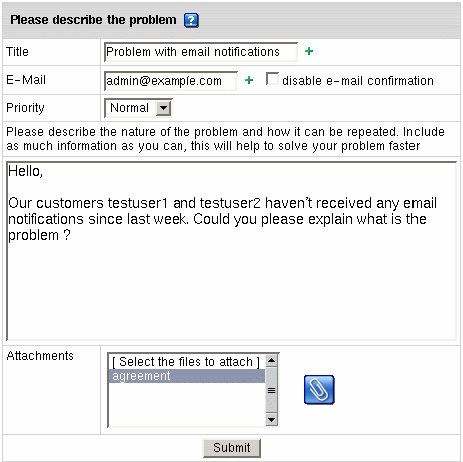
- Title: the subject of your trouble ticket message.
- E-mail: the e-mail address that the reply and confirmation will be sent to.
- Disable email confirmation: check this box if you do not want
to receive confirmation that your ticket has been sucessfully delivered.
- Priority: state how important or urgent it is for you to have this problem taken care of.
- Question: enter a question or describe your technical problem.
Important: (for v2.3 and higher) when posting a trouble
ticket, do not enter texts in HTML. Support system will not transform it
into the plain text, but post it as it is. E.g: entering <i>problem</i>
will show up in a trouble ticket only as <i>problem</i> which
will make it difficult for TechSupport staff to read. Use it only when HTML tags are important.
- Attachment: (updated in v.2.4.3 Beta 1) when creating a new ticket, you can add attachments:
- Click the Attachment icon in the Attachments section. The pop-up window will appear:
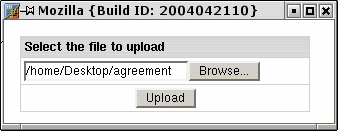
- In the pop-up window click Browse and select the file;
- Click Upload. The filename shows in the Attachments section.
- Click Submit. Your ticket will be sent to the technical support.
Alternatively, you can launch the trouble ticket composer from virtually
any place in your control panel by clicking the "?!" button:
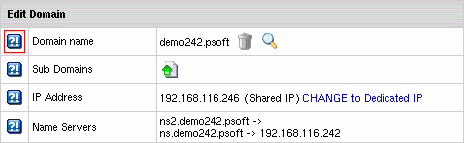
If the information in the popup does not answer your question, you would be suggested to send a Trouble Ticket.
Following Up Trouble Tickets
To see your trouble tickets and answers to them, do the following:
- Select Trouble Tickets link in the Support Center menu.
- In the list of the trouble tickets that shows, click the corresponding trouble ticket title.

Note: click column headers to sort your trouble tickets
- Enter a follow-up trouble ticket in the box that appears:
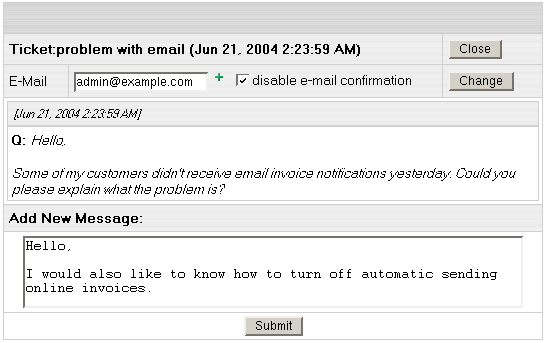
- Click Submit.
Closing Trouble Tickets
Once you've answered a ticket and don't need it any further, you can close it. There are two options:
- Select Trouble Tickets in the Support Center menu.
In the list of tickets, click the Close link on the right.
- Open a trouble ticket and once you answer it, click the Close button in the right upper corner.
|