Parallels Plesk Panel 10 admin series
15. How to configure Mail Server and Virus Protection Settings in Plesk
1) Begin by going to Settings.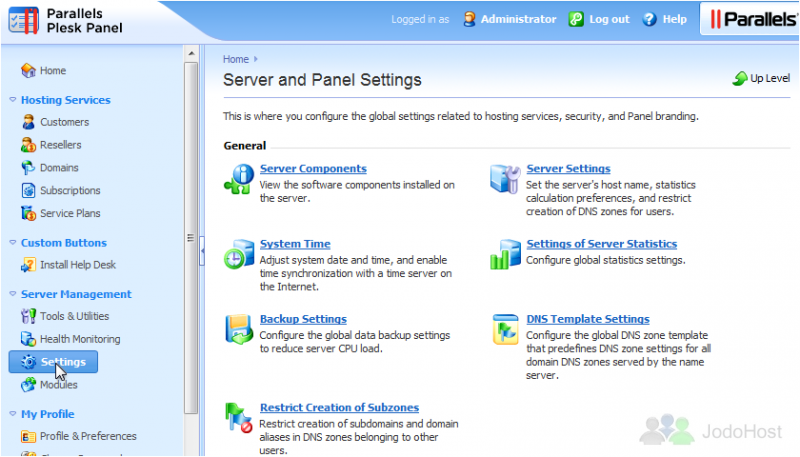
2) There are three links in the Mail category. Mail Server Settings and Virus Protection Settings will both direct you to the same page. Let's go there now.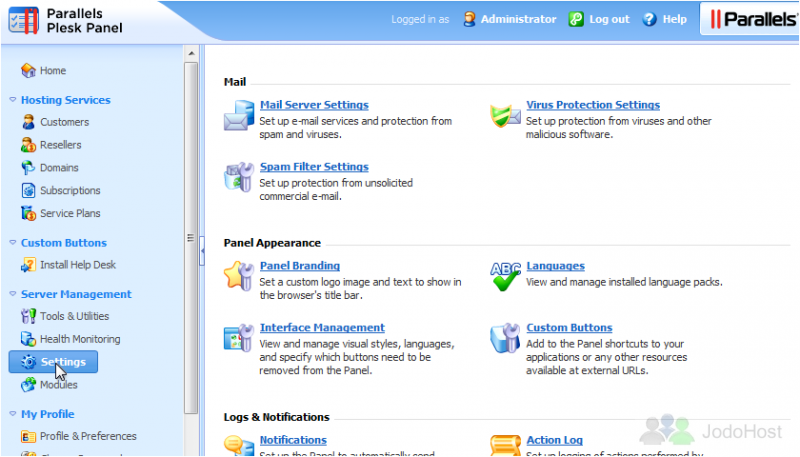
This page has four tabs: Settings, Black List, White List, and Mail Queue. Black List lets you explicitly block mail from certain domains, and White List lets you explicitly allow mail from certain IP ranges. The Mail Queue tab shows you what mail is currently in the queue. Let's go through the Settings tab. Here you can set the maximum size for emails.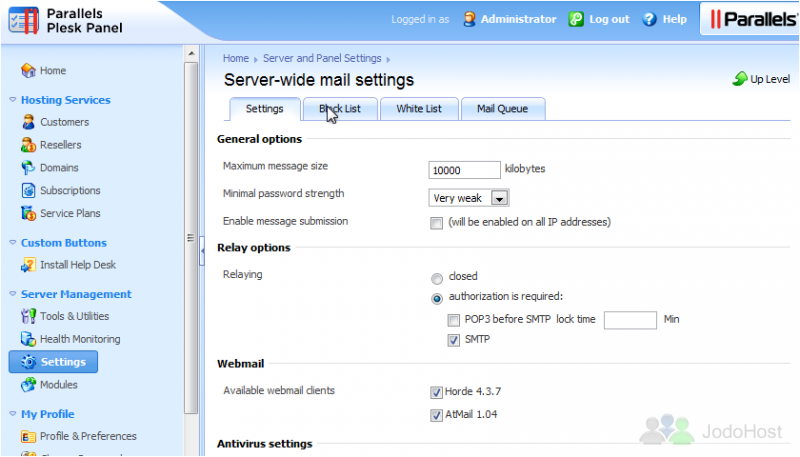
3) You can also set the minimal password strength for Mail accounts. Be careful when setting this option too high as it can result in customers being forced to choose passwords too difficult to remember.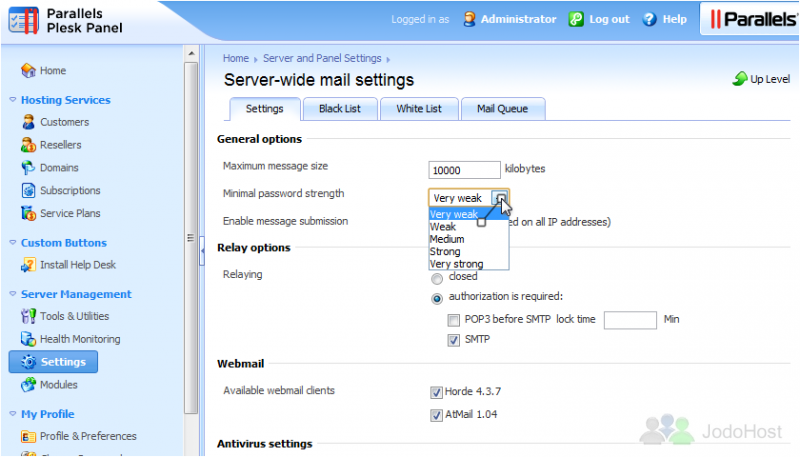
4) The Relay options allow you to control whether the mail server accepts outgoing mail, and if so, when to require authorization. Choose which webmail clients should be available to your customers at the bottom of the page.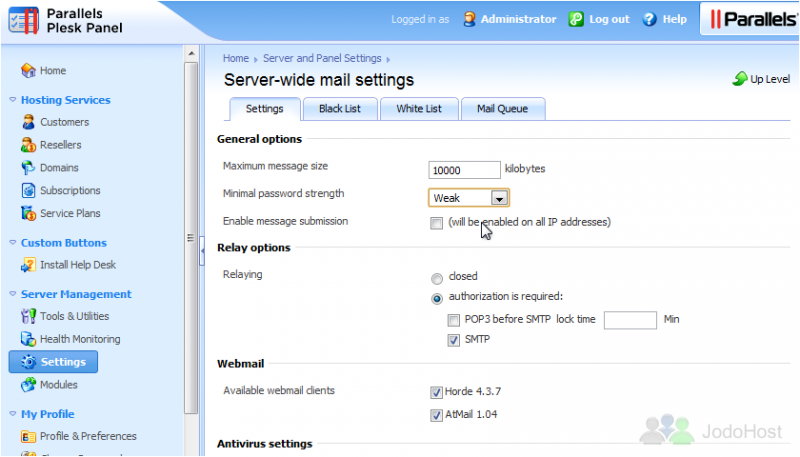
5) Switch virus protection on or off with this option. At the bottom of the Settings tab, you'll find additional spam protection options that aren't on the Spam Filter Settings page. When finished here, click OK.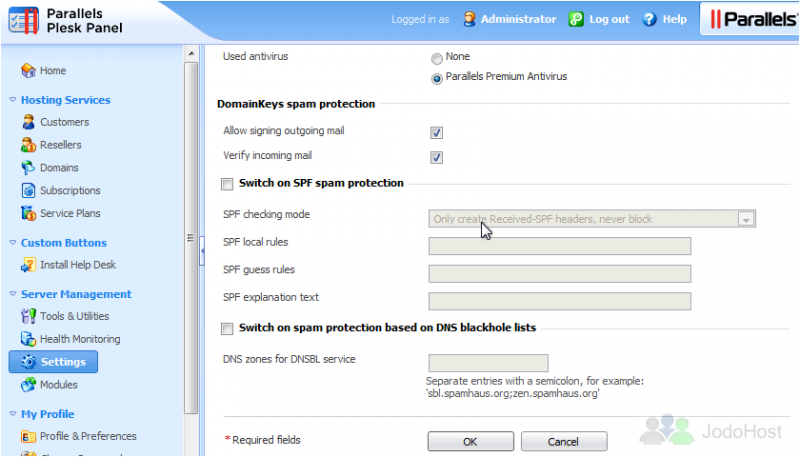
That's it! Now you know how to configure the mail server and virus protection settings in Plesk.