Parallels Plesk Panel 10 admin series
17. How to change the Action Log settings in Plesk
You may wish to keep track of actions performed by various users in the system. All actions will be recorded in a log file that you can download and view.
1) Go to Settings.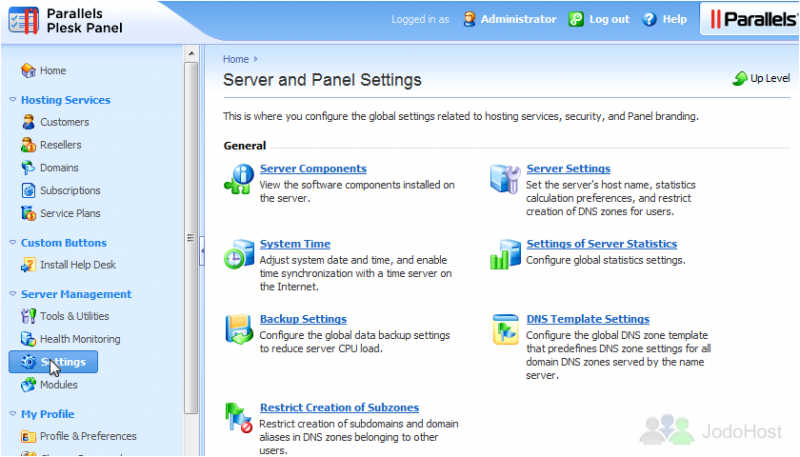
2) Click Action Log.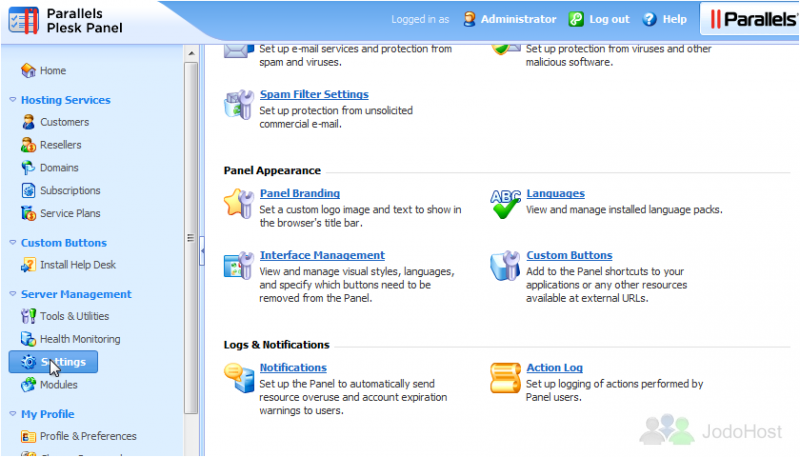
3) You can download all logs for a range of dates by first setting the start and end dates.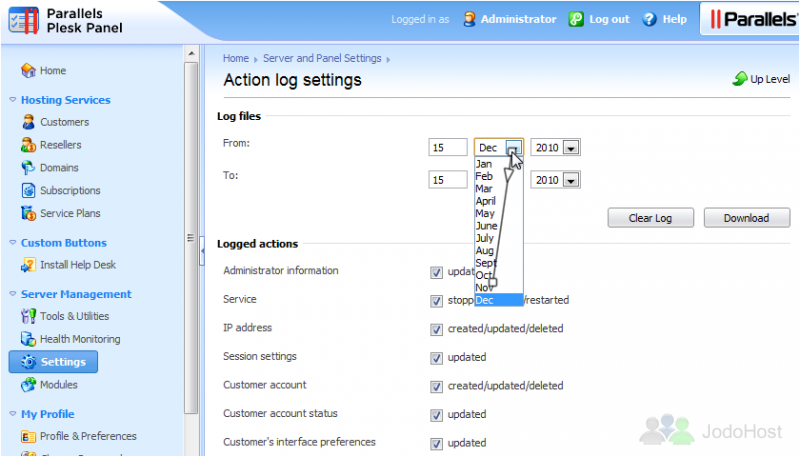
4) Then clicking the Download button.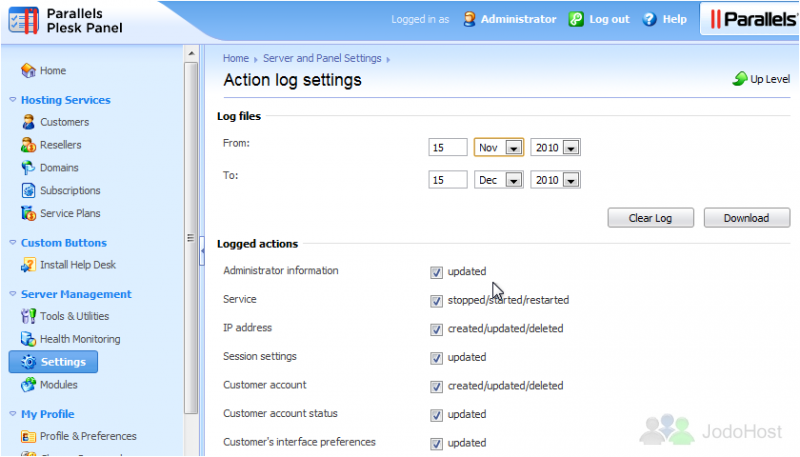
5) You can also empty the log file by clicking Clear Log.
6) Below, select all actions you want Plesk to log.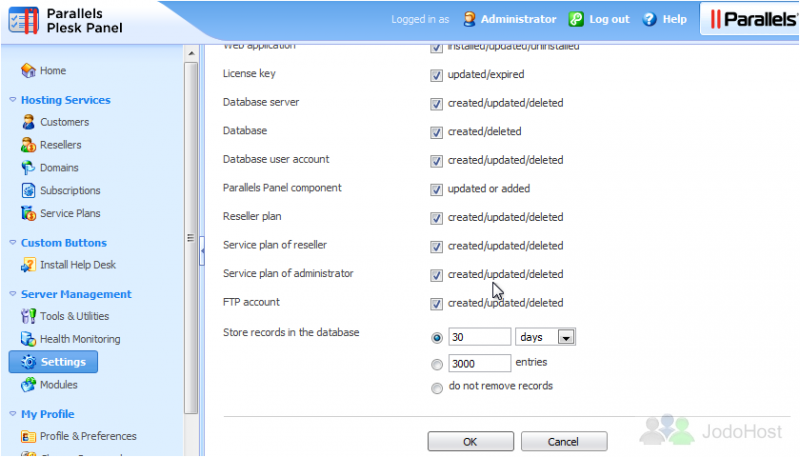
7) Choose the maximum number of days or entries to store, or click do not remove records. Click OK.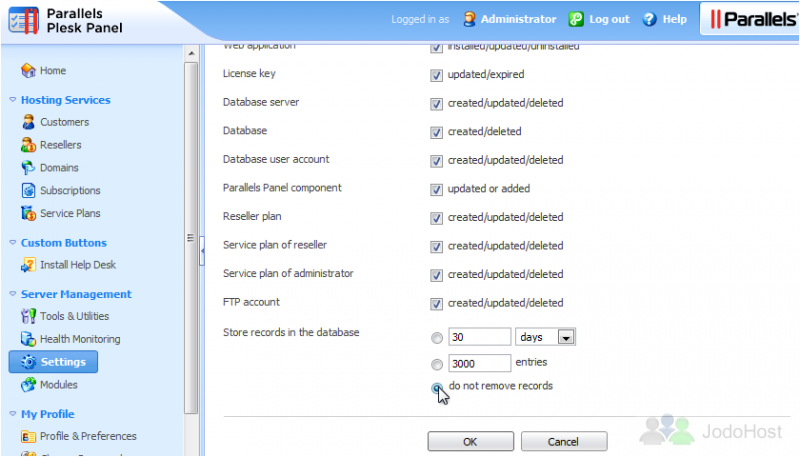
This completes the demonstration. You now know how to change the action log settings in Plesk.