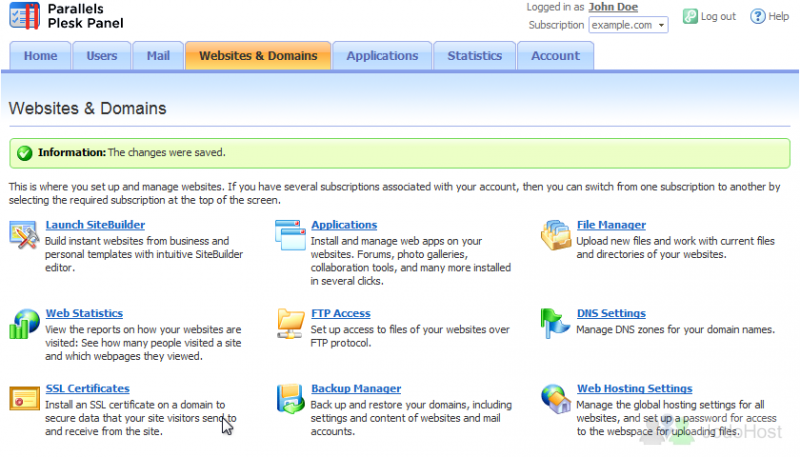Parallels Plesk Panel 10 end-user series
16. How to add and manage Domains & Subdomains in Plesk
A website is a collection of related web pages, images, videos, and other files that are accessible by a common domain name. A domain name is a unique address for your website that must be purchased from your hosting provider or a domain registrar.
1) When your hosting account was activated, it was configured with one new website assigned to the domain name you specified when signing up. To manage this domain and website, or to add new ones, click the Websites & Domains tab.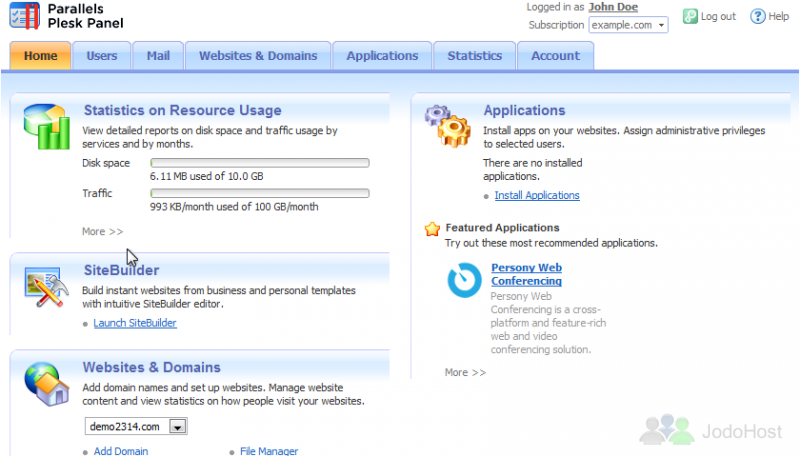
2) We'll cover most of the features you see here in later tutorials. Right now, let's scroll down and see how to manage domains and subdomains.
This is the area of the Panel that gives you complete control over your websites and their content. Depending on the features that are activated on your subscription, you may have different options available to you.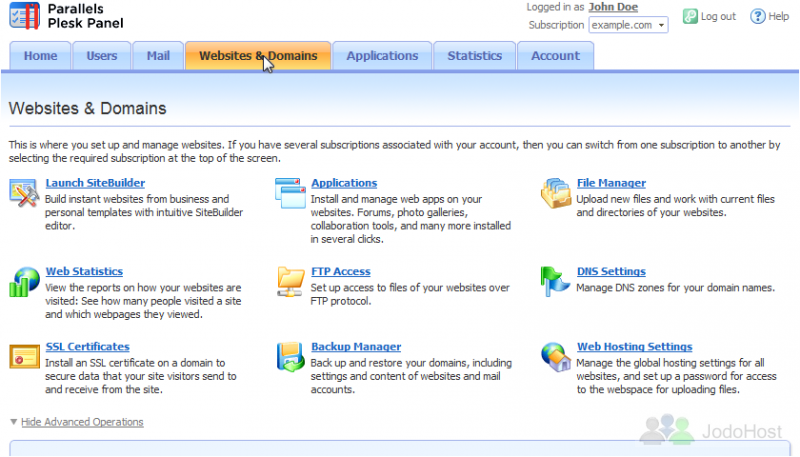
3) If your hosting package allows you to use more than one domain name, you can use the additional domain slots to set up more websites. Click Add New Domain.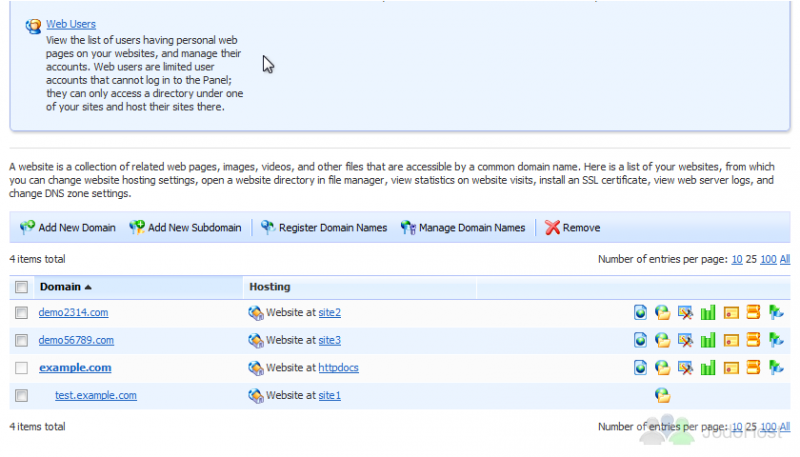
4) Type the domain name you have registered.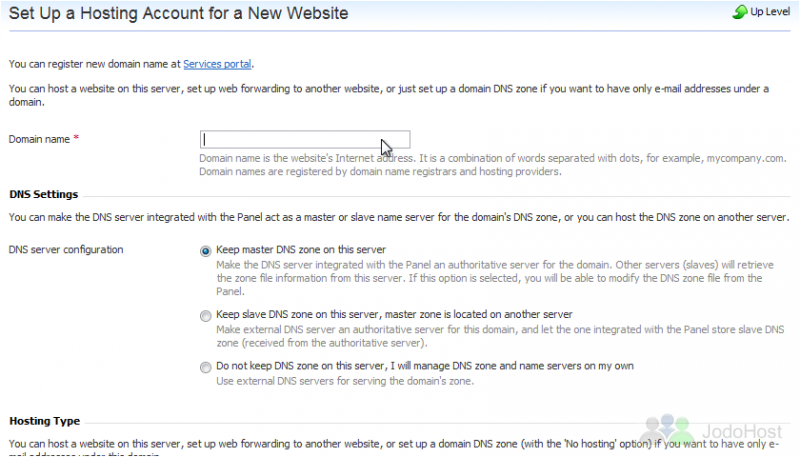
5) Skip over the DNS Settings section; you should leave the DNS server configuration alone unless you have a reason to change it.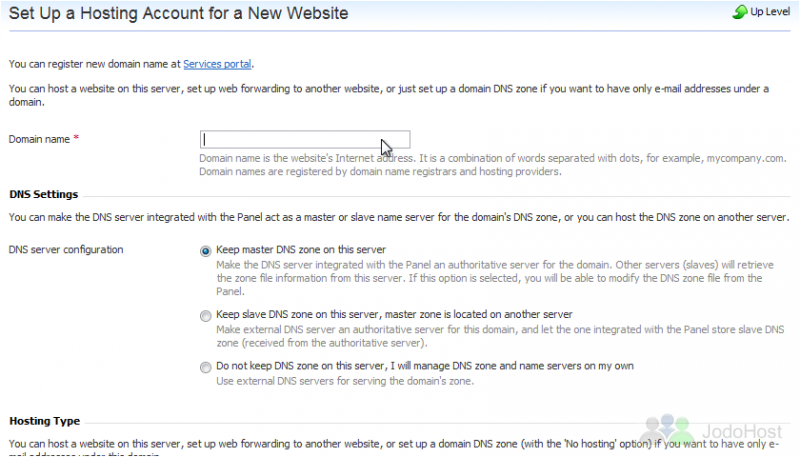
6) Keep Website Hosting selected to create a new website on the server. You could also choose Forwarding to use this domain to redirect visitors to another website, or choose No hosting if you want to set up the DNS service for the domain but not a website. Click OK to finish.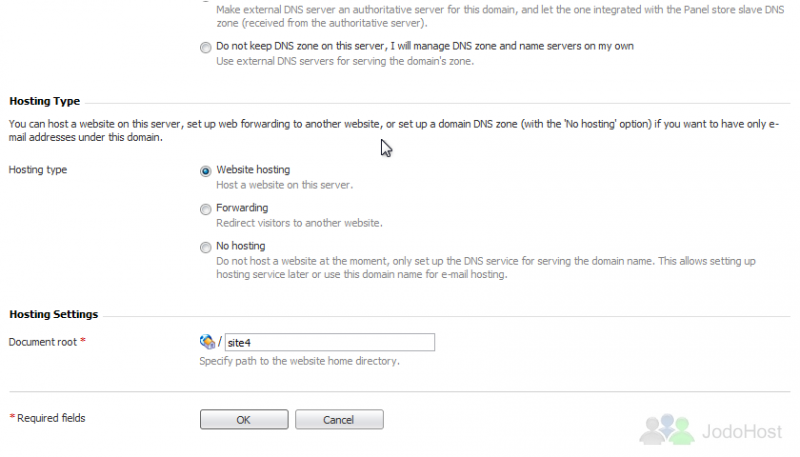
Now that the domain has been added, you can click its link if you need to edit it.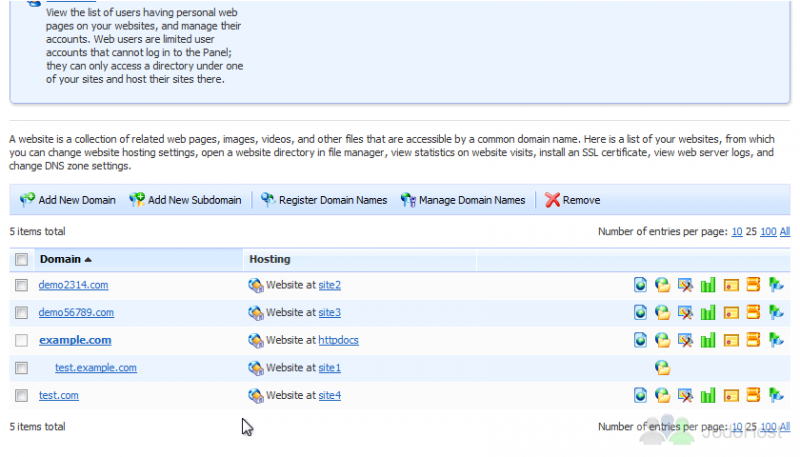
Note you cannot edit the document root once the site has been created, so be sure to set it correctly when adding the domain.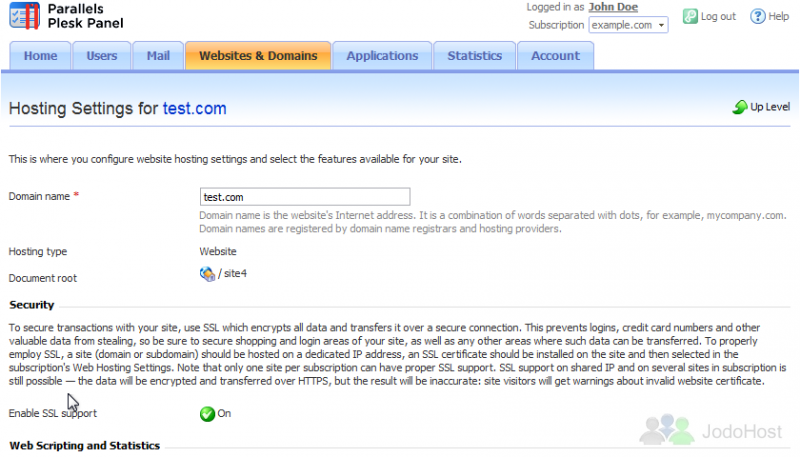
At the bottom, there is a list of scripting languages that shows which are enabled and will be processed by the server.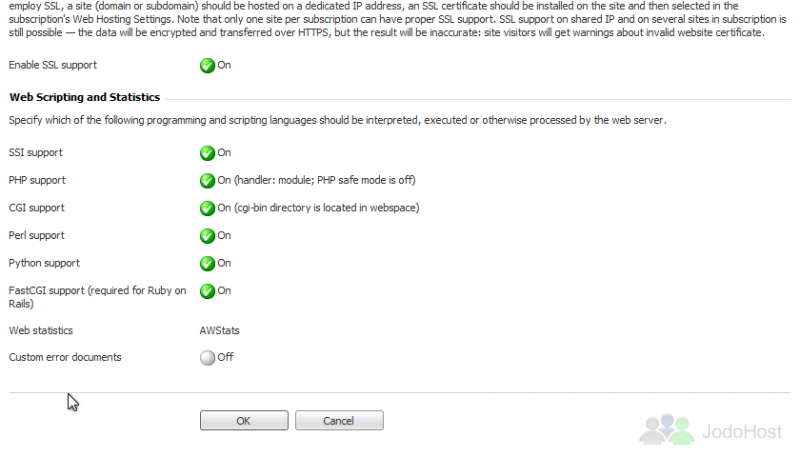
If you'd rather not have to pay to register additional domain names, you can also use subdomains to host additional websites or parts of a website. Subdomains work using one of your existing domain names and a prefix. So, for example, we could create a subdomain on example.com called demo.example.com. If your hosting package allows you to use subdomains, you can add one by following these steps.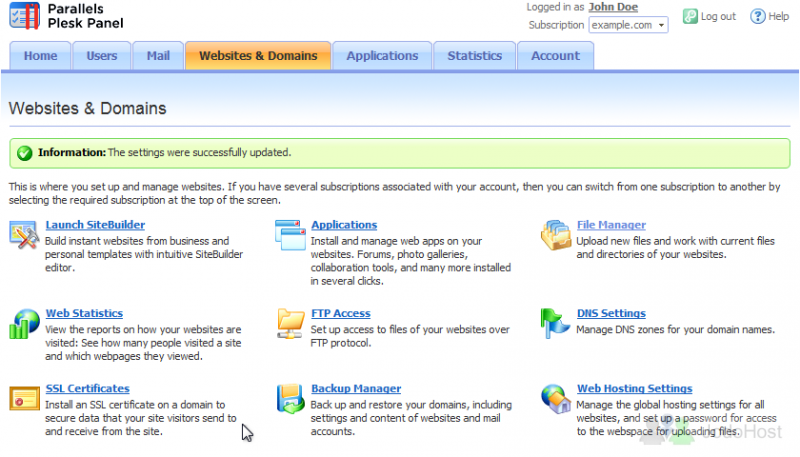
7) Click Add New Subdomain.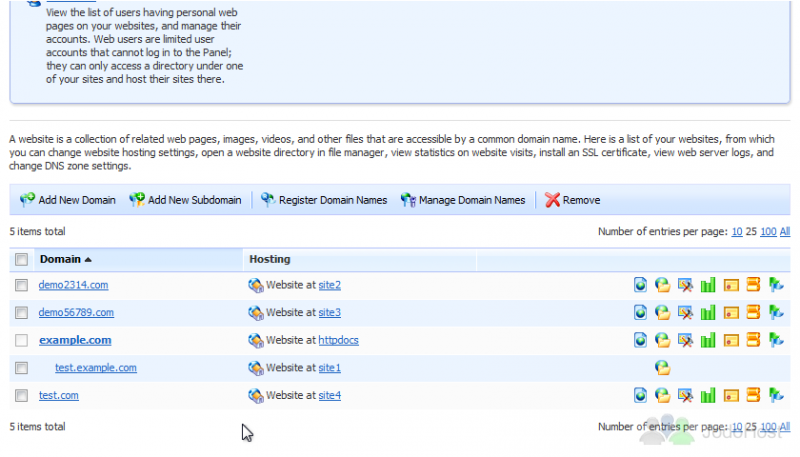
8) Type the prefix for this subdomain.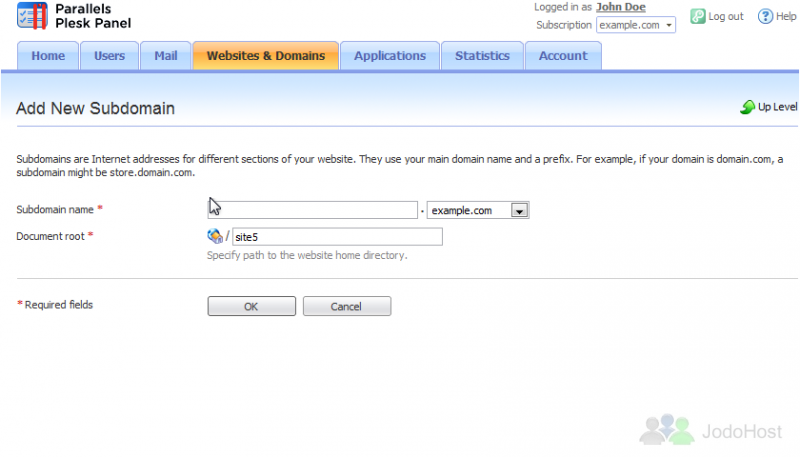
9) Choose the domain under which this subdomain will be created.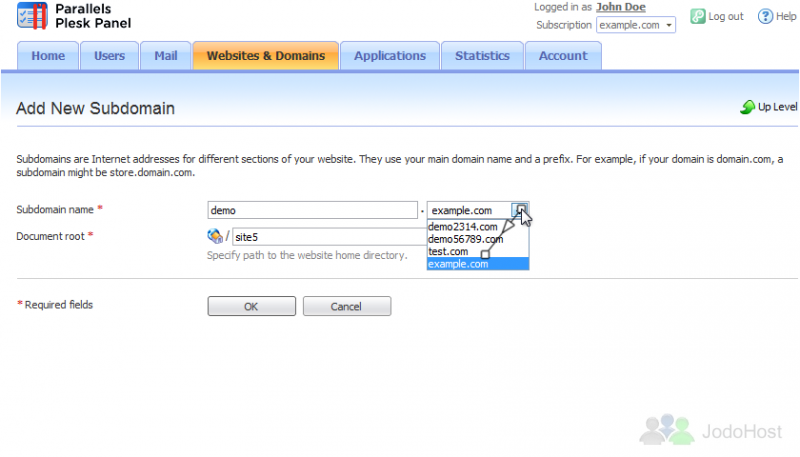
10) Set the document root and click OK.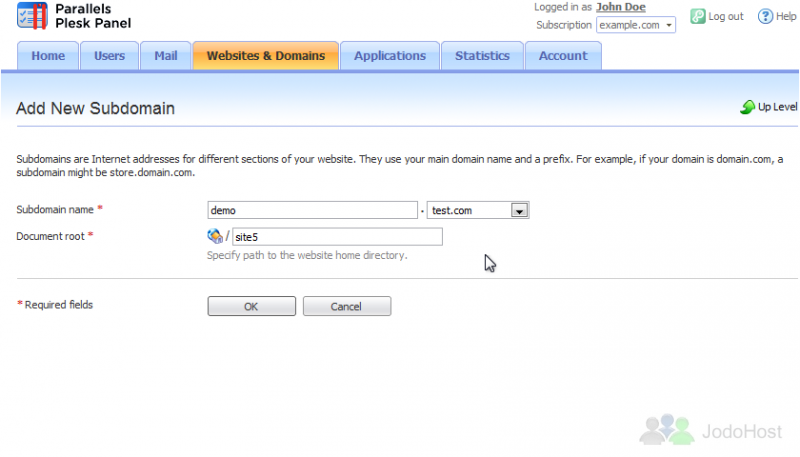
11) Click the subdomain to edit it.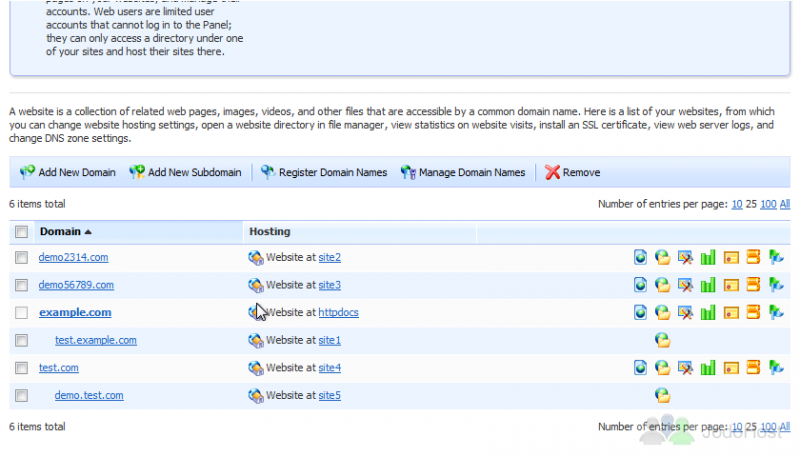
Here we are able to change the subdomain name and document root.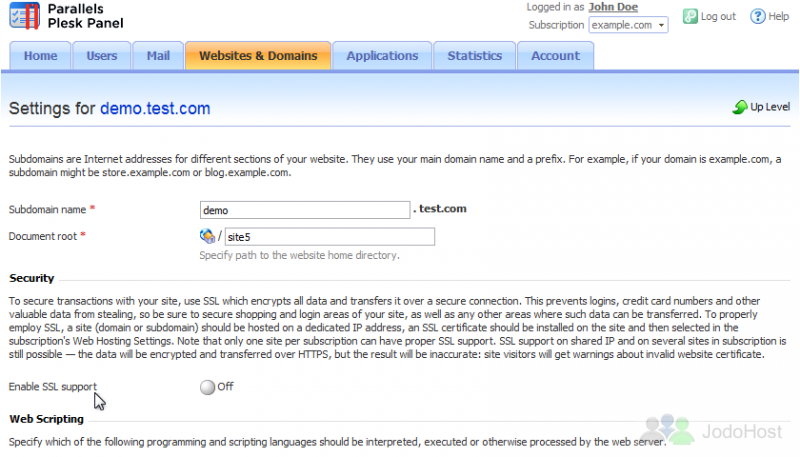
12) Click OK.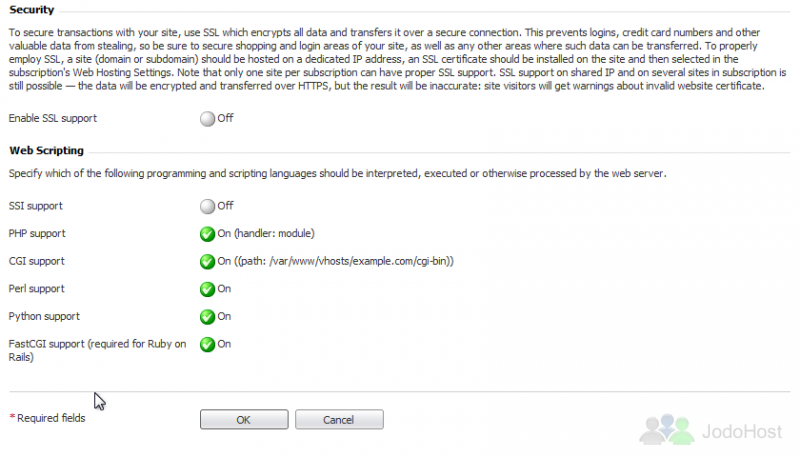
That's it! You now know a little bit about the Websites & Domains section of Plesk and how to add and edit domains & subdomains. Keep watching to find out more.