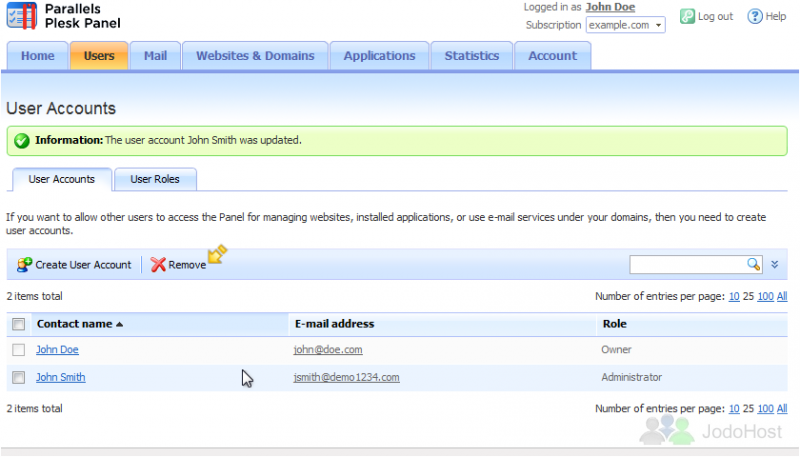Parallels Plesk Panel 10 end-user series
7. How to create and manage User Accounts in Plesk
If you want to allow other users to access the Panel to manage websites, installed applications, or to use e-mail services under your domains, then you need to create user accounts for them.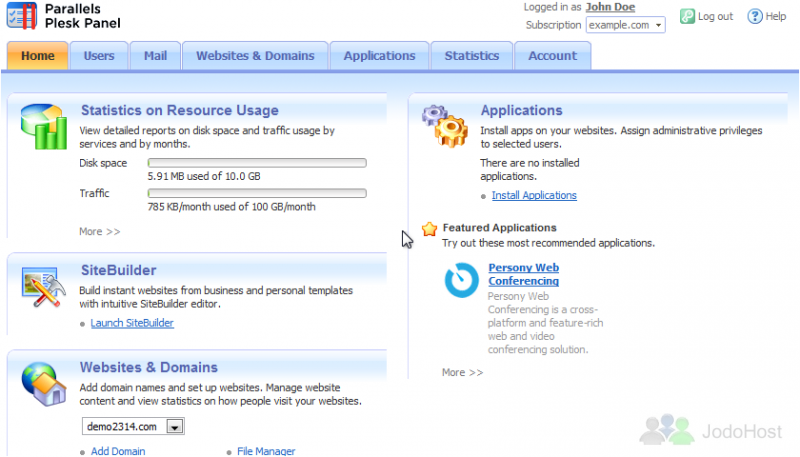
1) To begin, go to the Users tab. Click Create User Account.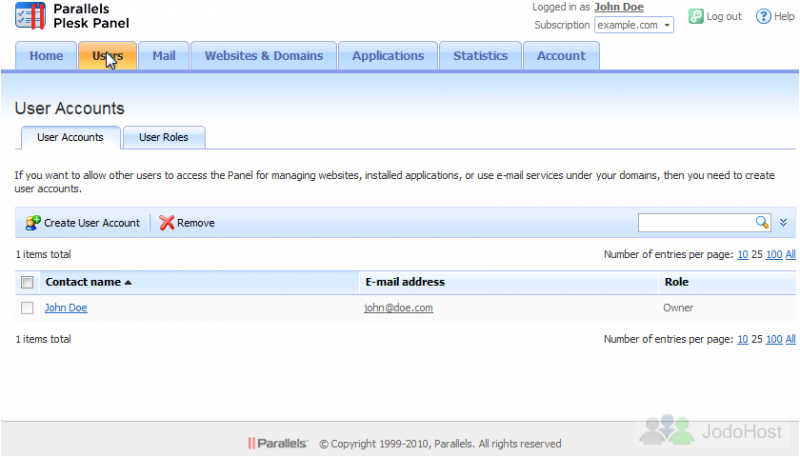
2) Specify the Contact Name, E-mail Address, and Password then click OK.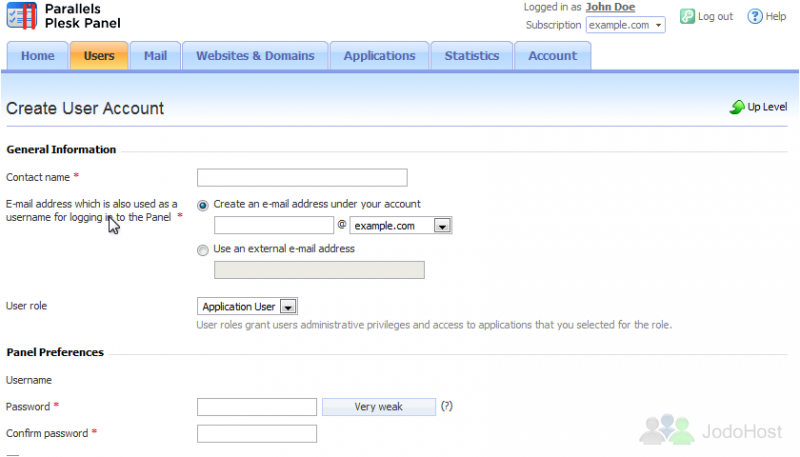
The e-mail address you specify here will also be used as a username for logging in to the Panel. If you choose to Create an e-mail address under your account, a new e-mail account will be added to your subscription and can be managed from the Mail tab.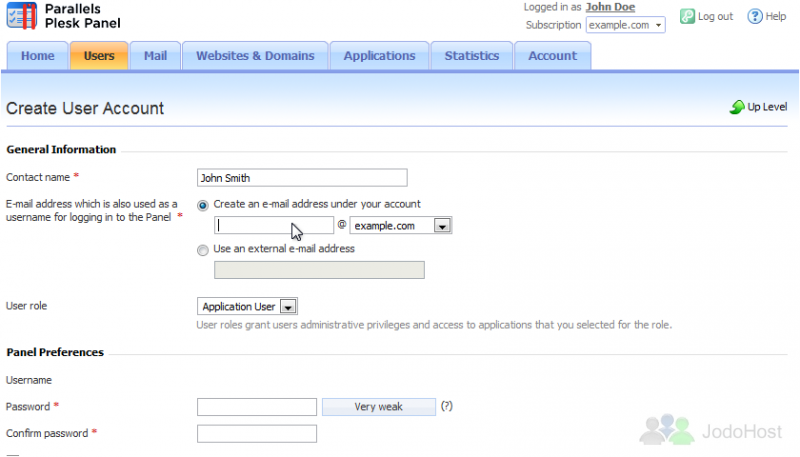
3) To edit a user, click the link with the user's name.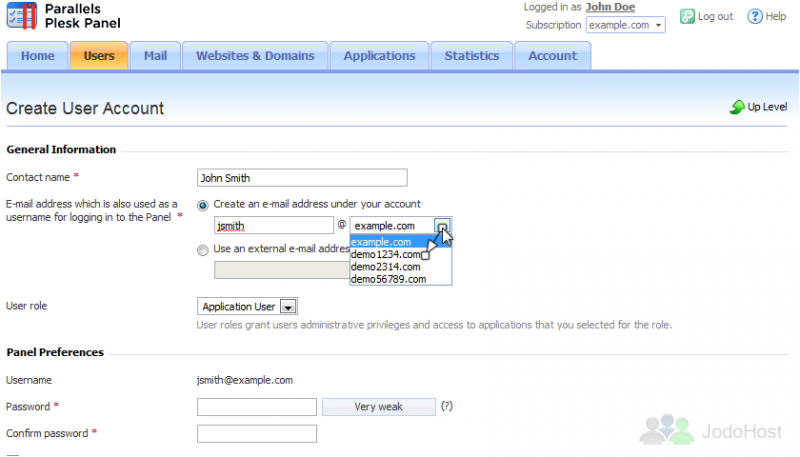
The options shown here are the same ones given to us when we created this user. User accounts are created based on user roles which include privileges to access certain areas of the Panel and perform operations in the Panel.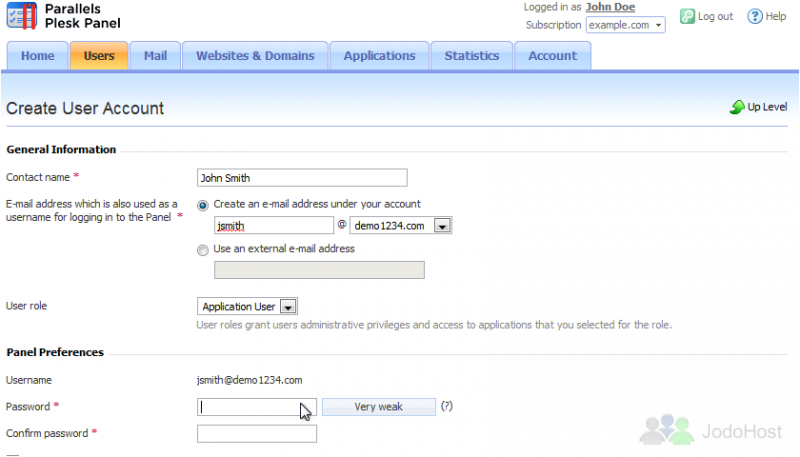
4) Let's change this user's role.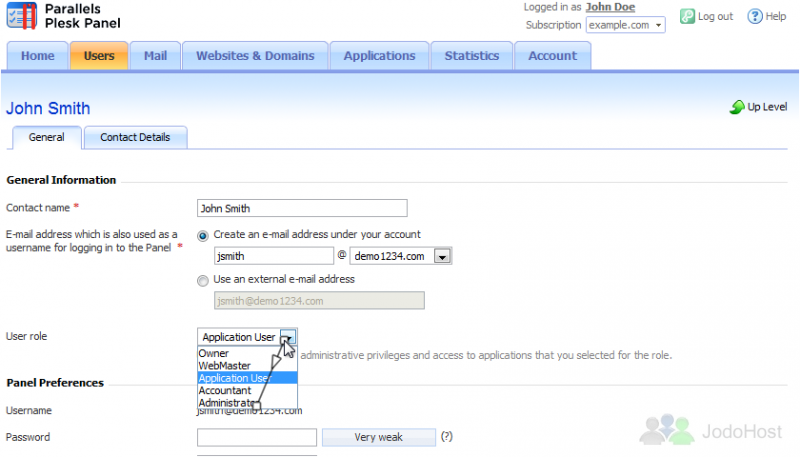
This user will now have the appropriate privileges assigned to him through the Administrator role we created in the previous tutorial.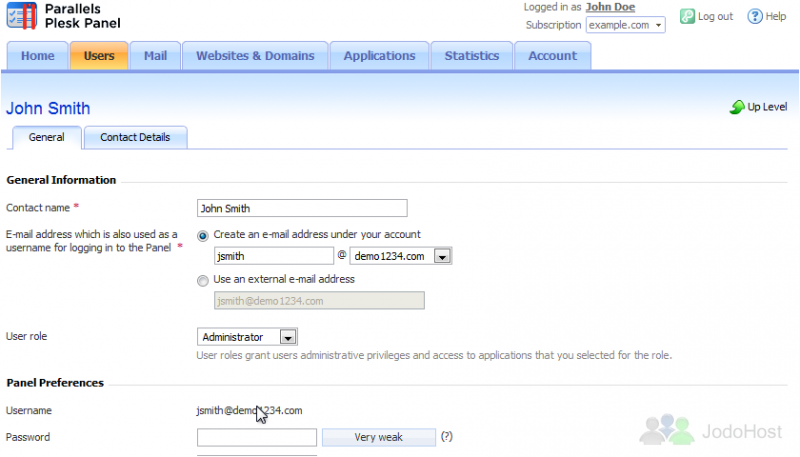
5) Click OK.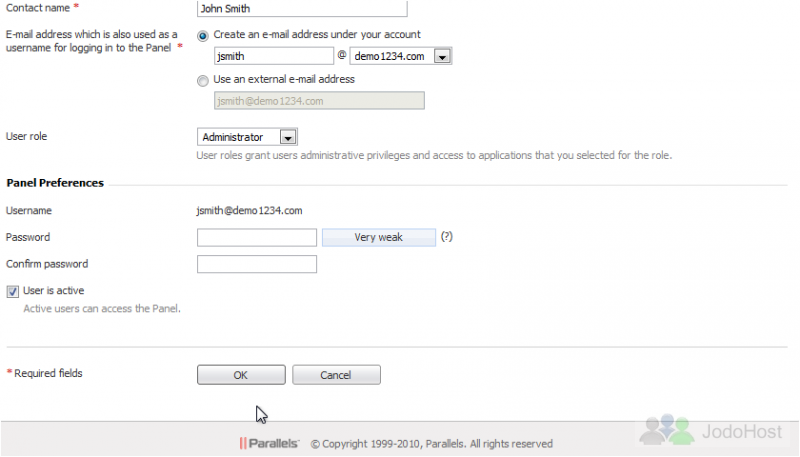
6) To remove an account, select a checkbox corresponding to the user account you want to remove, and click Remove. Note that you cannot remove your own account.