|
This document discusses different types of traffic and related issues:
Summary Traffic
Traffic is the data transferred to and from your website
by your visitors plus the data transferred to and from your
mailbox by incoming and outgoing mail. You can also have other
types of traffic that make up your
Summary
Traffic:
Type of traffic |
Generated when... |
FTP User |
... you upload your files to your web account.
If you have any FTP sub-accounts, their traffic will be included here, too. |
Virtual FTP |
... authorized or anonymous internet users download,
upload or view files in your virtual FTP directories.
If you administer your account through dedicated IP,
it will be also added to Virtual FTP Traffic. |
Mail |
... e-mail messages are sent or received. |
HTTP |
... internet visitors browse your web site(s). |
Real Server FTP |
... internet users download media files from your RealServer directory. |
Real User FTP |
... you upload your media files to your RealServer directory. |
* Control Panel navigation is not included into the total traffic.
You can see what makes up your
Summary
Traffic by clicking the Magnifying Glass icon next to
Traffic Details
Traffic Cycle
Regardless of account's billing period, traffic usage is calculated
at the end of traffic cycle which is one month or less if traffic cycle
is forced to close with a traffic limit change or other events, such as
billing period closure, changing to another billing period, or other plan.
For example, if you sign up on March 7 for a billing period of 6 months,
traffic will be closed and reset on the 7th of each month.
The traffic run up during the last day of the traffic cycle is
transferred to the next traffic cycle calculations.
What is Traffic Limit and How Do I Change It?
The use of traffic cannot be physically restricted.
This means nothing happens if you exceed your traffic limit
that initially equals Free gigabytes allowed with your account:
your web-sites, mailboxes and virtual ftp accounts will continue
to work. Each GB beyond the limit, however, will be charged
at the overlimit rate. To prevent overlimit charges,
you can reserve more traffic by changing your traffic limit
to the bandwidth level you are expecting to have.
With traffic limit increased, each traffic month you'll be accrued
recurrent fee for the whole booked amount, which is usually lower than the
usage(overlimit) charges.
To change traffic limit:
- Select Account Settings in the Account Menu.
- Click the Change icon in the Transfer Summary Traffic field.
- On the page, enter summary traffic you expect to run up over the month.
When you are changing traffic limit, the current traffic cycle closes, and the following
calculations are performed:
- Traffic limit for a traffic cycle is prorated to the period from the start of the traffic month
to the day when the traffic limit is changed.
- The resulting GBs are subtracted from total traffic run up by this day.
* The traffic run up during the last day of the traffic cycle is transferred to the next traffic
cycle calculations.
- If the result is positive, it is accrued usage fee.
- Traffic is reset.
- If at the begining of the billing period you pre-paid for the traffic limit,
you are refunded the recurrent fee prorated to the time left to the end of the billing period.
- If new traffic limit is higher than free GBs provided by the plan, you are accrued recurrent fee
prorated to the time left to the end of the billing period.
As the result of traffic cycle interruption the billing period for traffic becomes
different from the billing period for the account.
For example, you are hosted with 0 free units, the traffic limit is 6 GB, and the billing period
of 6 months starts 1 January. By 15 January,
you run up 3.5 GB of traffic and decide to increase traffic limit.
- 6 GB of month traffic limit is prorated to 15 days which makes 3 GB.
- Prorated traffic limit of 3 GB is subtracted from 3.5 GB of traffic run up for 15 days which makes 0.5 GB.
- 0.5 GB of excess traffic is charged at a usage fee.
- Traffic is reset.
- A new traffic month is open and since then will close on the 15th of each month
- You are refunded recurrent fee for pre-paid 6 GB traffic limit. The refund is prorated to five
and a half month left to the end of billing period.
- You are accrued recurrent fee for the increased traffic limit. The fee is prorated to five and
a half months left to the end of billing period.
Throttle Policy
You can throttle the use of traffic in your account by
delaying or refusing requests to your sites.
To enable the Throttle module, do the following:
- Select Domain info in the Domain Settings menu.
- Click the Edit icon in the Web Service field.
- Scroll the page to find the Throttle Policy option and turn it on:

- Agree to charges, if any.
- Select the type of policy anc click Submit:
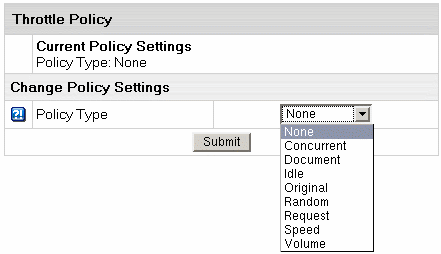
- Complete the wizard.
- At the top of the Web Service page, click the Apply link.
The eight throttling policies are:
- Concurrent - impose a limit on the number of concurrent
requests at any one time. The period specifies how long
data is accumulated before the counters are reset.
- Document - excluding requests for HTML page elements
such as images and style sheets, impose a limit on the number
of requests per period. When this limit is exceeded, all
further requests are refused, until the elapsed time exceeds
the period length, at which point the elapsed time and the
counters are reset. Note that the requests (hits) column
of the throttle status display does not include the requests
for page elements.
- Idle - impose a mimimum idle time between requests.
When the miminum is not reached, the request incurs a calculated
delay penalty or is refused. First, whenever the elapsed
time exceeds the period length, then the counters are reset.
Second, if the idle time between requests exceeds the minimum,
then the the request proceeds without delay. Otherwise the
request is delayed between one and ThrottleMaxDelay seconds.
If the delay would exceed ThrottleMaxDelay, then the request
is refused entirely to avoid occupying servers unnecessarily.
The delay is computed as the policy minimum less the idle
time between requests.
- Original - impose a limit on the volume (kbytes
sent) per period, which when exceeded the request incurs
a counter-based delay penalty or is refused. First, whenever
the elapsed time exceeds the period length, then the volume
and elapsed time are halved. Second, if the volume is below
the limit, then the delay counter is decreased by one second
if it is not yet zero. Otherwise, when the limit is exeeded,
the delay counter is increased by one second. The delay
can be between zero and ThrottleMaxDelay seconds, after
which the request will be refused to avoid occupying servers
unnecessarily.
- Random - randomly accept a percentage (limit) of
the requests. If the percentage is zero (0), then every
request is refused; if the percentage is 100, then all requests
are accepted. The period specifies how long data is accumulated
before the counters are reset.
- Request - impose a limit on the number of requests
per period. When this limit is exceeded all further requests
are refused until the elapsed time exceeds the period length,
at which point the elapsed time and counters are reset.
- Speed - impose a limit on the volume (kbytes sent)
per period, which when exceeded the request incurs a calculated
delay penalty or is refused. First, whenever the elapsed
time exceeds the period length, then the limit (allowance)
is deducted from the volume, which cannot be a negative
result; also the period length is deducted from the elapse
time. Second, if the volume is below the limit, in which
case the request proceeds without delay. Otherwise the request
is delayed between one and ThrottleMaxDelay seconds. If
the delay would exceed ThrottleMaxDelay, you refuse the
request entirely to avoid occupying servers unnecessarily.
The delay is computed as one plus the integer result of
the volume times 10 divided by the limit.
- Volume - impose a limit on the volume (kbytes sent)
per period. When this limit is exceeded all further requests
are refused, until the end of the period at which point
the elapsed time and counters are reset.
You can also set throttle policy to None which imposes
no restrictions on a request and used as a place holder to
allow monitoring. The limit currently serves no purpose. The
period specifies how long data is accumulated before the counters
are reset. Remember to apply the changes you have made. Press
Apply in the Web Service -> Server Configuration
row.
|