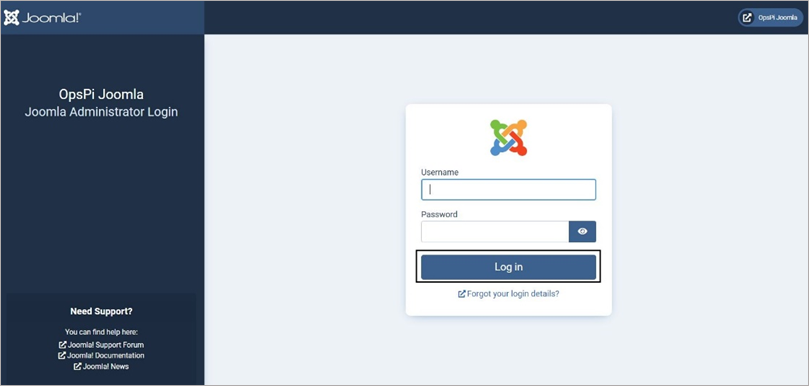Login into the OpsPi Platform as an End-user. You will land on the OpsPi Dashboard.
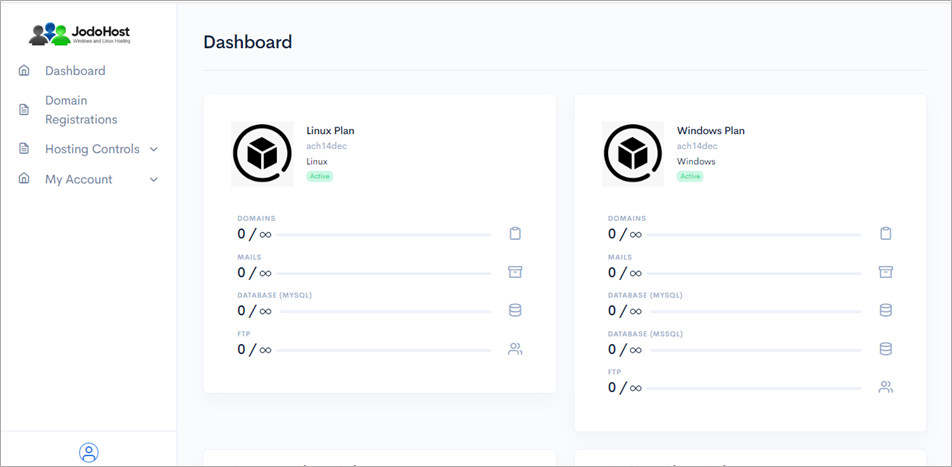
Click on the option “Quick Start” under “Hosting Controls”.
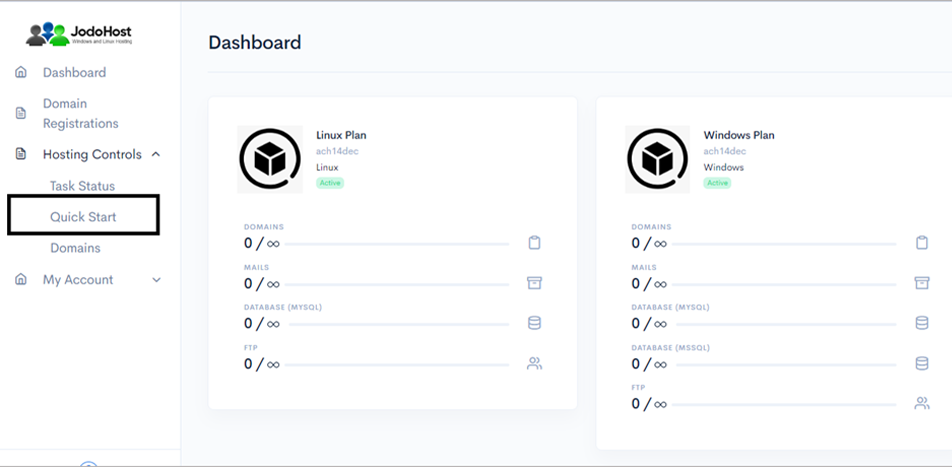
Enter the required details. Domain name, choose to create FTP Account and Database Account.
Enable Mail services and add at least one email ID. Then Submit
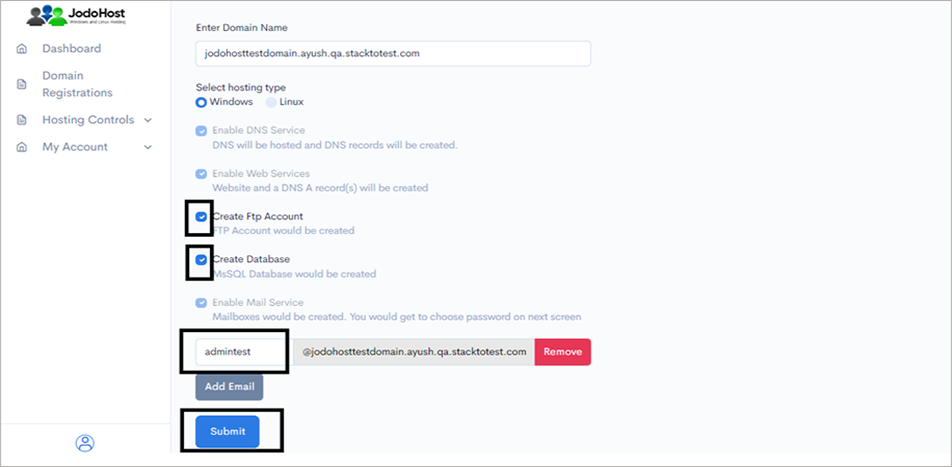
You will enter the Wizard page. Please wait for a few moments and click on Refresh button to find the status of all your services complete.
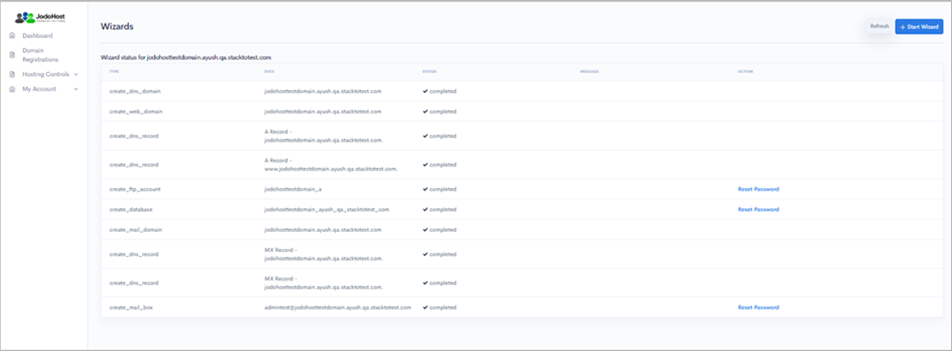
After ensuring that the status for all the services have been completed, choose the option “Domains” under “Hosting control .
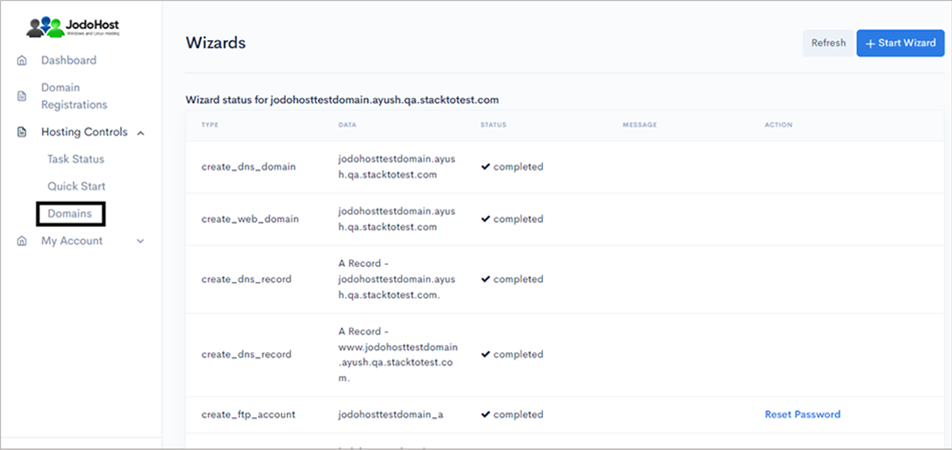
Choose the domain which was created
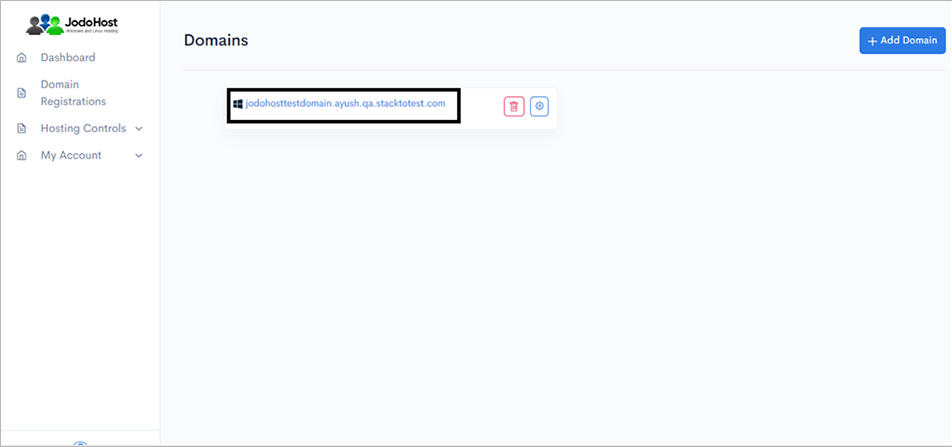
You will enter the Domain Overview page. Click on the option “FTP Users”
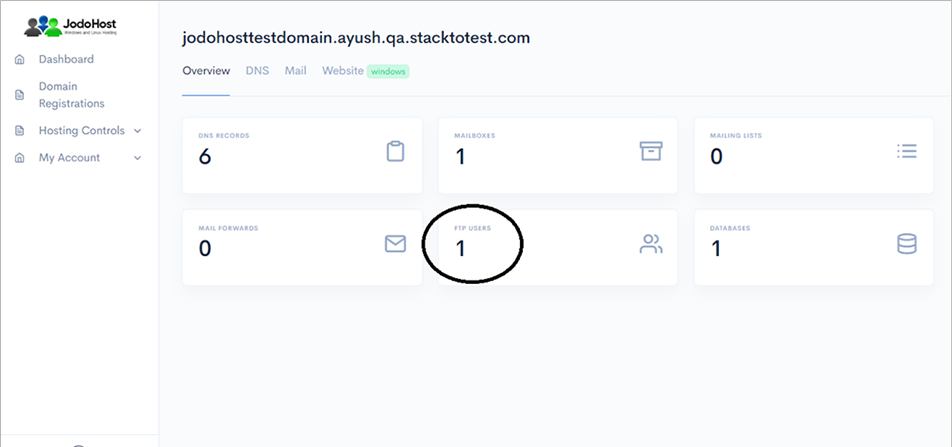
Click on the configuration button to retrieve the FTP details and also set the new password.
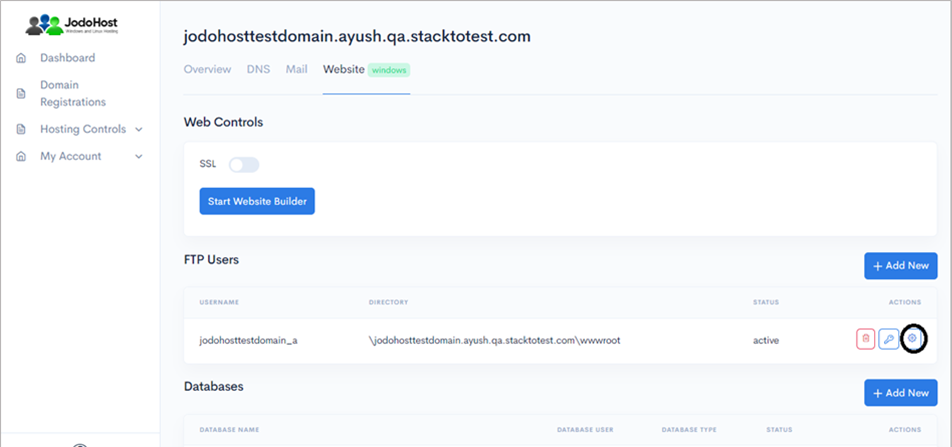
Enter the new password and choose to “change password”
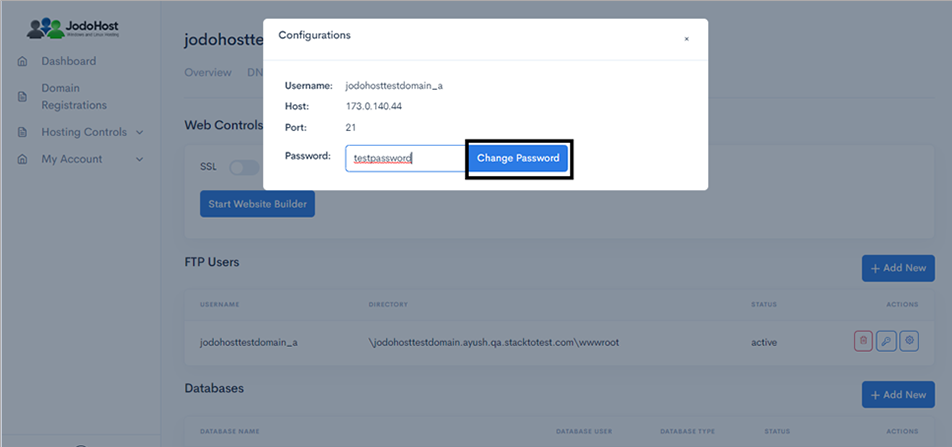
You can also choose to reset the password and use it by choosing the “key” option.
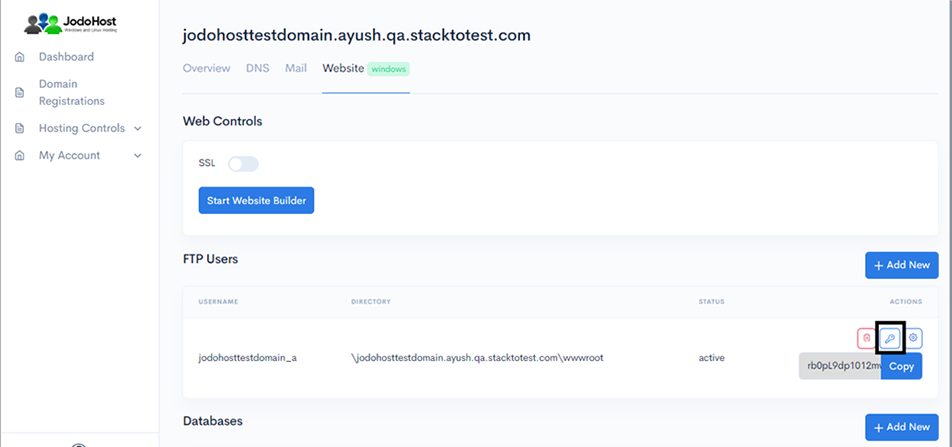
Download joomla Download and unzip the joomla Package (https://downloads.joomla.org/) .
Creating Database Create a MySQL database for joomla on your Web Server/Database Server as well as a MySQL user who has all privileges for accessing and modifying the Database.
Upload joomla files If you want to integrate joomla into the root of your domain (e.g. http://yourdomain.com/), move or upload all contents of the unzipped joomla directory (excluding the joomla directory itself) into the root directory of your web server. If you want to have your joomla installation in its own subdirectory on your website (e.g. http://yourdomain.com/subdirectory/), create the subdirectory on your server and upload the contents of the unzipped joomla package to the directory via FTP.
Configuring joomla Run the joomla installation script by accessing the URL in a web browser. This should be the URL where you uploaded the joomla files. (Ex: http://yourdomain.com or, http://yourdomain.com/subdirectory )
In the Configuration page Enter Site name, Admin Email, Admin User Name, Admin Password.
(Note – The username and password will the admin user to access the Joomla site) >> Click Next
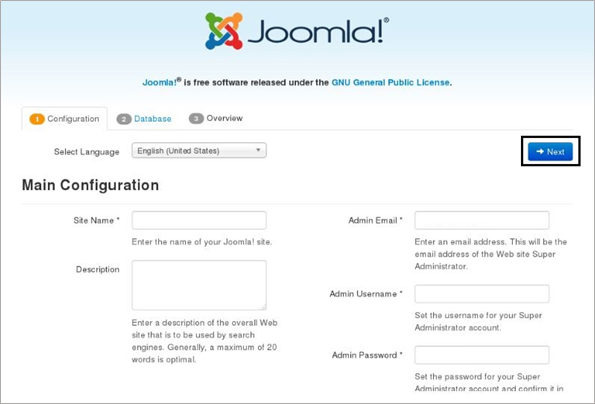
In the Next Database Configuration Page Enter Database Type, Host Name, Database Username, Database Password, Database Name, Database Table Prefix >> Click Next .
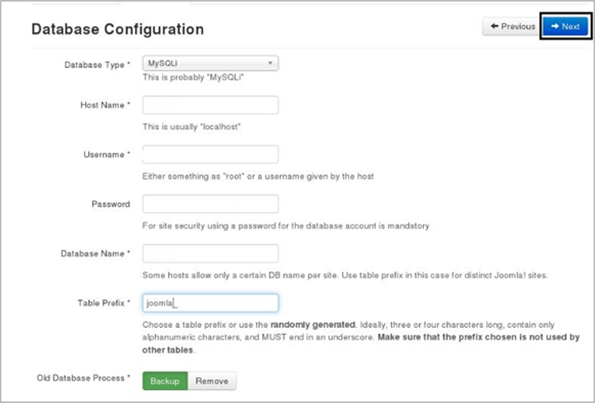
In the Overview page >> Click Install .
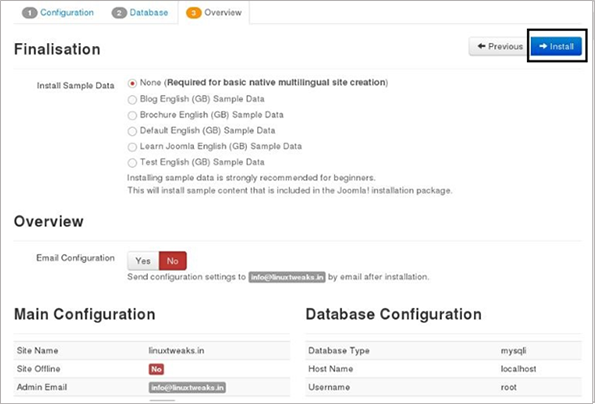
Joomla is now installed.
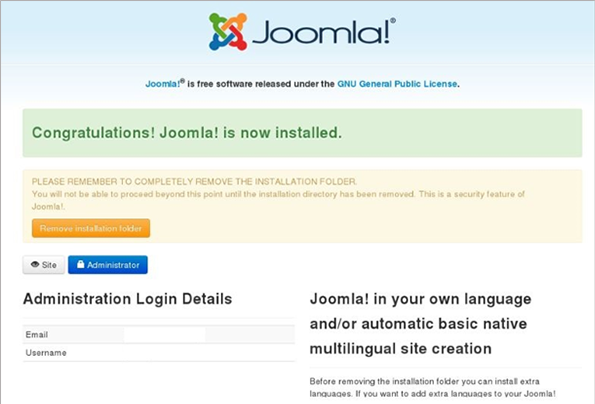
Remove installation folder from root.
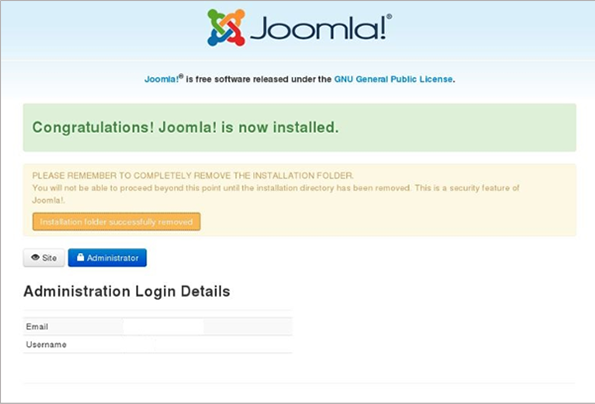
Now Joomla site is ready Run http://yourdomain.com/Adminstrator , enter the admin user name and password and click on Login to enter into the admin dashboard.