Login into the OpsPi Platform as an End-user. You will land on the OpsPi Dashboard.
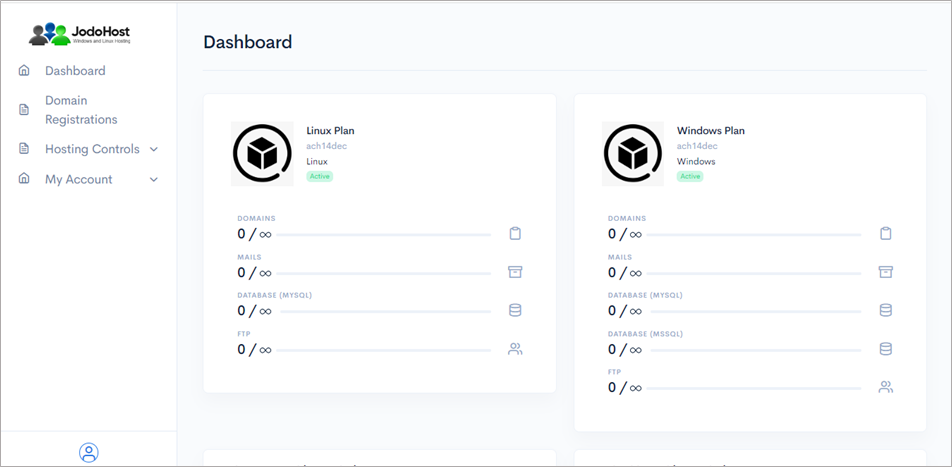
Click on the option “Quick Start” under “Hosting Controls”.
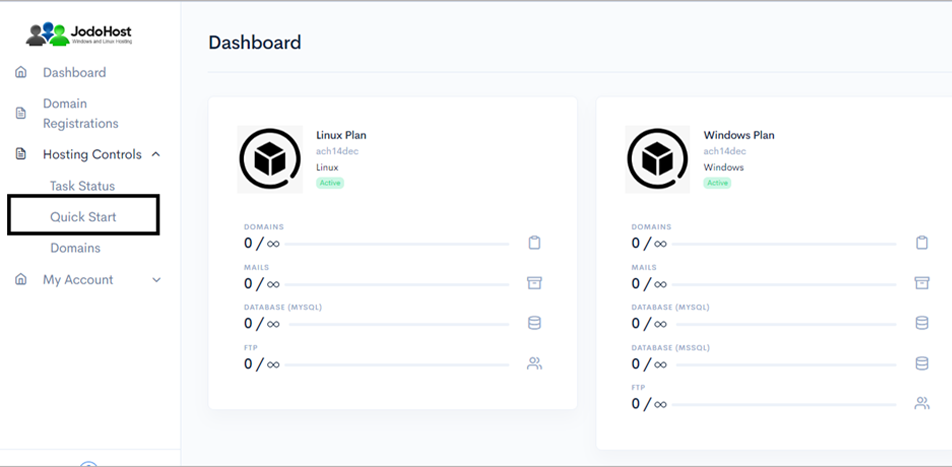
Enter the required details. Domain name, choose to create FTP Account and Database Account.
Enable Mail services and add at least one email ID. Then Submit
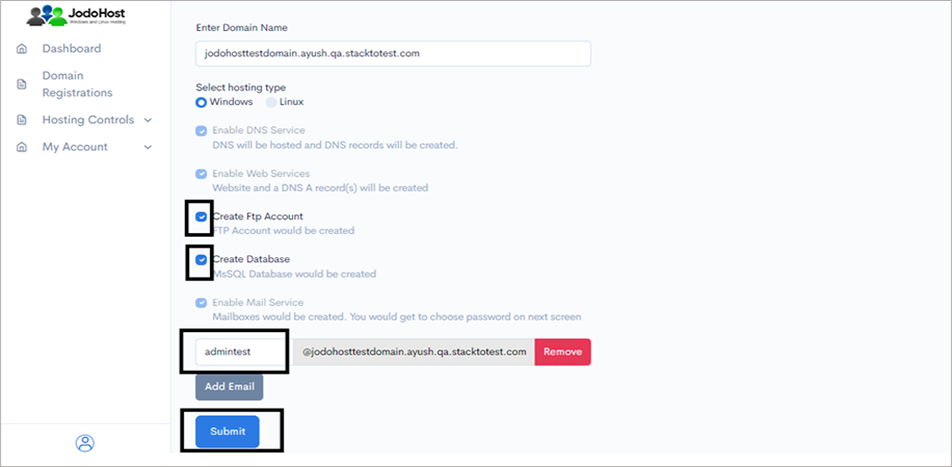
You will enter the Wizard page. Please wait for a few moments and click on Refresh button to find the status of all your services complete.
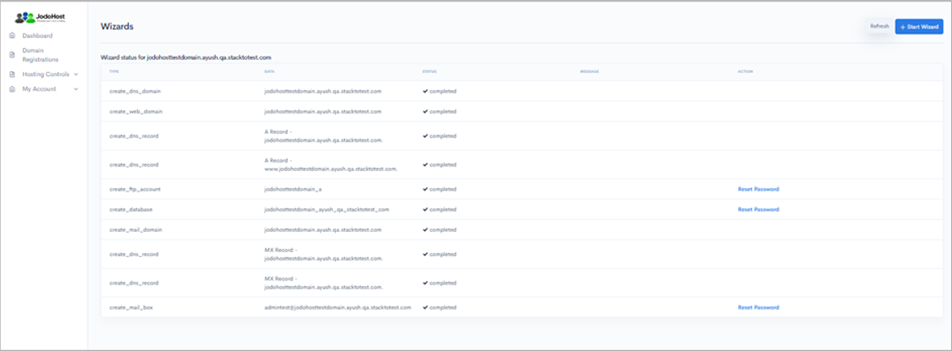
After ensuring that the status for all the services have been completed, choose the option “Domains” under “Hosting control .
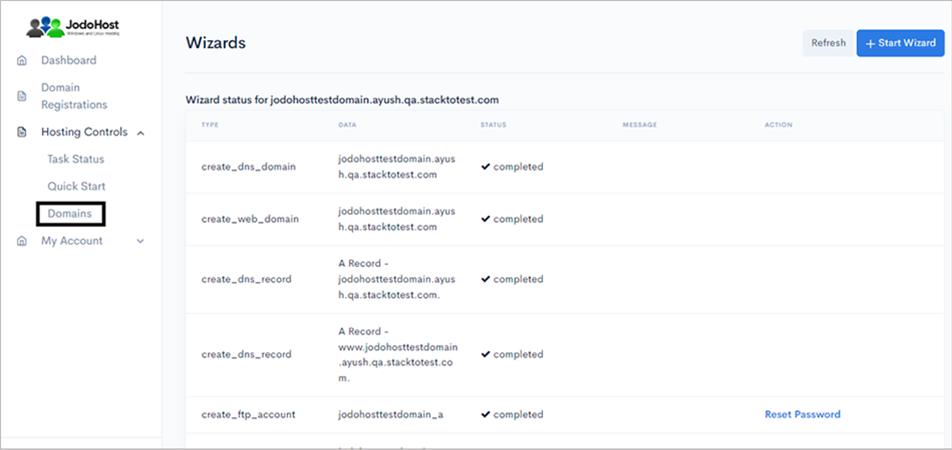
Choose the domain which was created
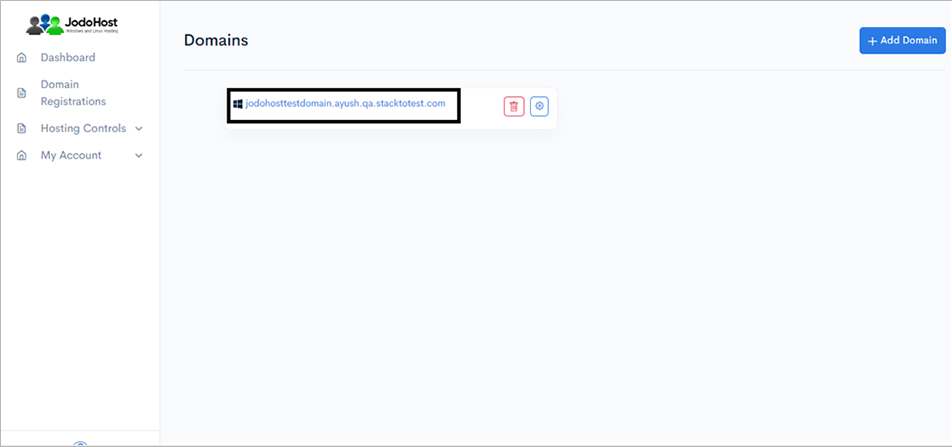
You will enter the Domain Overview page. Click on the option “FTP Users”
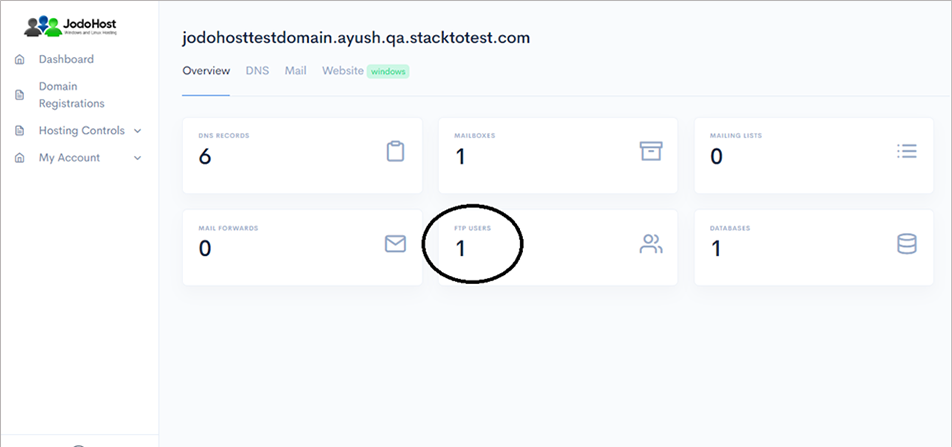
Click on the configuration button to retrieve the FTP details and also set the new password.
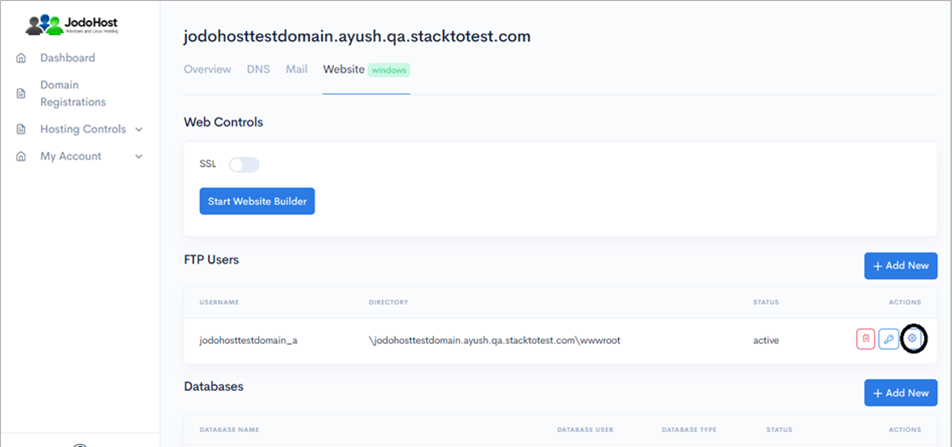
Enter the new password and choose to “change password”
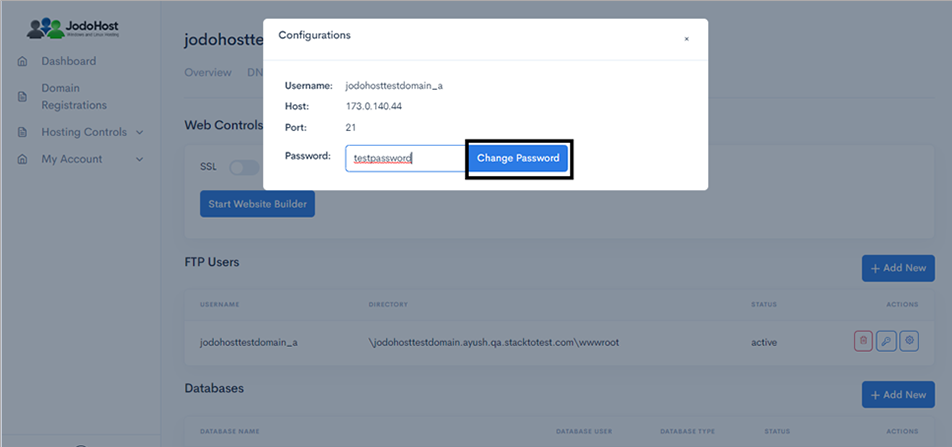
You can also choose to reset the password and use it by choosing the “key” option.
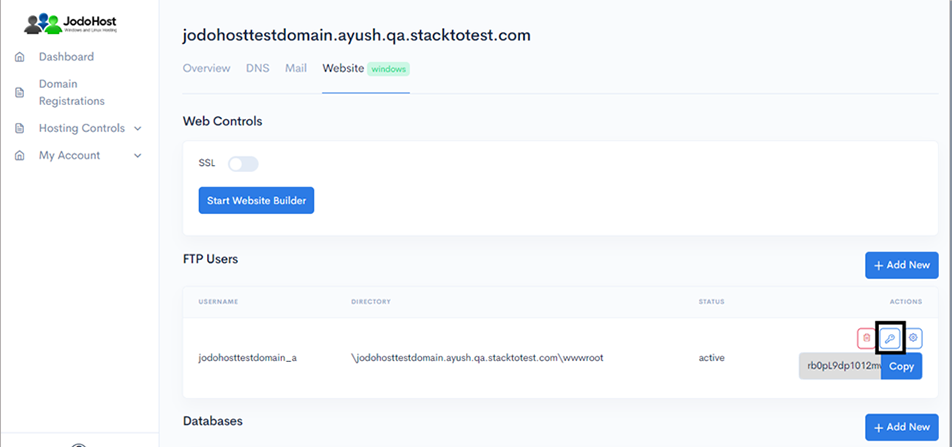
Download Coppermine Download and unzip the Coppermine Package (https://coppermine-gallery.net/) .
Creating Database Create a MySQL database for Coppermine on your Web Server/Database Server as well as a MySQL user who has all privileges for accessing and modifying the Database.
Upload Coppermine files If you want to integrate Coppermine into the root of your domain (e.g. http://yourdomain.com/), move or upload all contents of the unzipped Coppermine directory (excluding the Coppermine directory itself) into the root directory of your web server. If you want to have your Coppermine installation in its own subdirectory on your website (e.g. http://yourdomain.com/subdirectory/), create the subdirectory on your server and upload the contents of the unzipped Coppermine package to the directory via FTP.
Connecting FTP Client Open FileZilla FTP client. Enter Host, Username, Password and then click on Quickconnect. (Refer to Step 9)
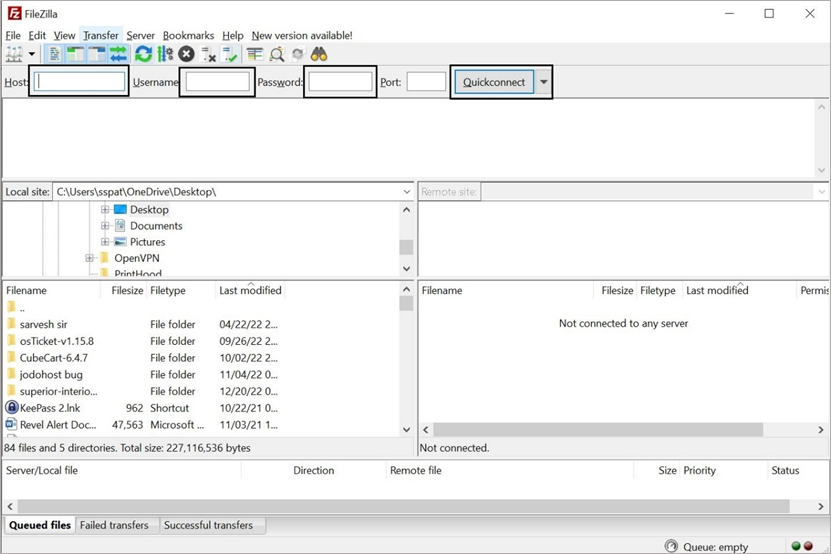
Select the appropriate files & folders from Left Pane (Local site). Then right click and select upload. And wait for the files finished transfer.
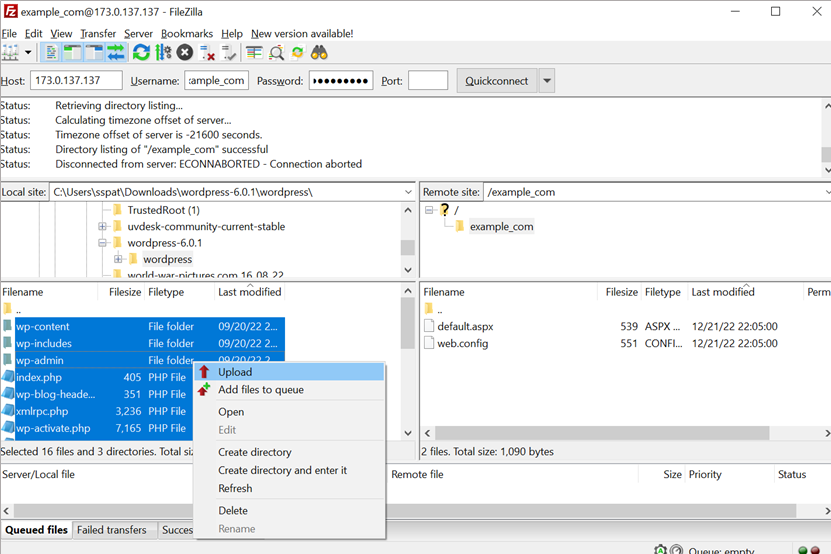
Configuring Coppermine Run the Coppermine installation script by accessing the URL in a web browser. This should be the URL where you uploaded the Coppermine files. (Ex: http://yourdomain.com or, http://yourdomain.com/subdirectory )
Select the Language >> Click Let’ Go Make sure /include folder has write permission.
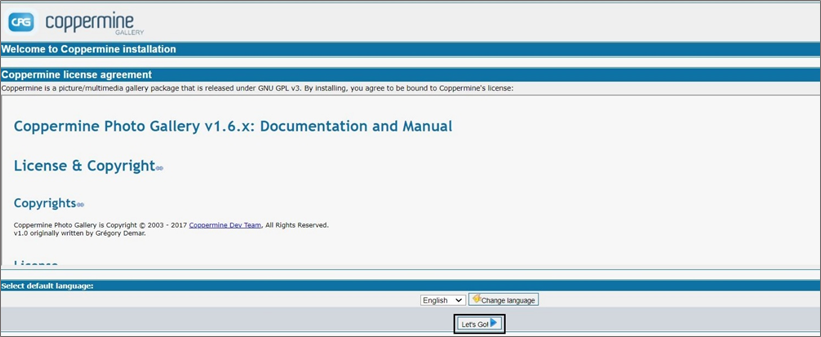
Click Next Step .

In the directory permission page make sure /albums, /albums/userpics, /album/edit folders have write permission. Click Next Step .
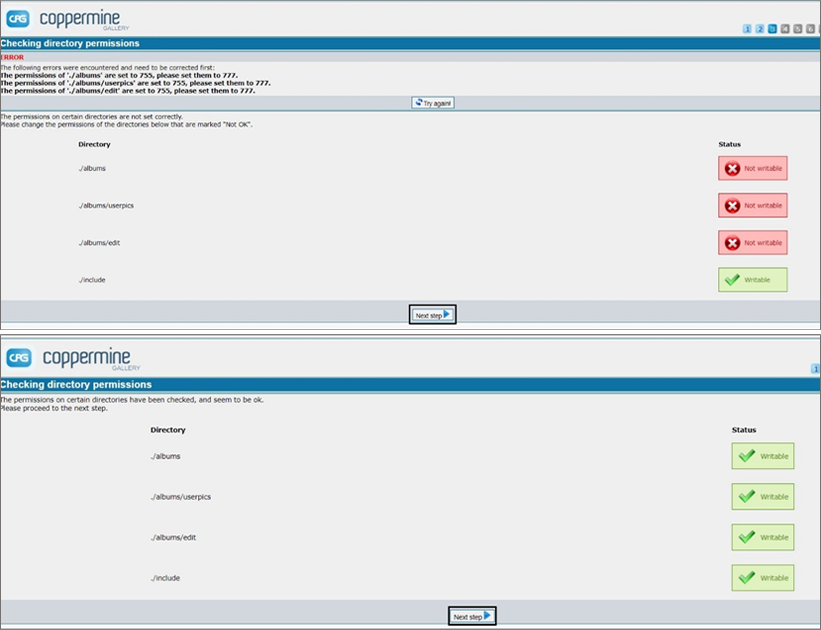
Click Next in the image package selection page.
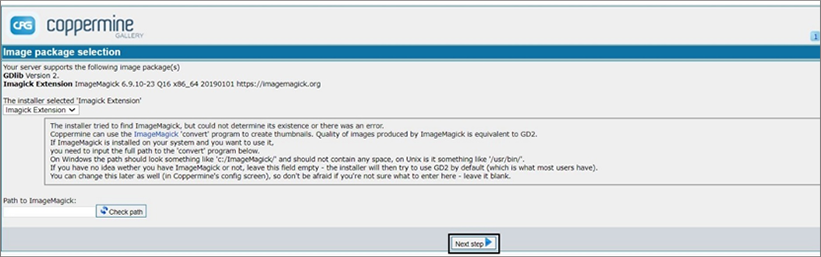
Click Next in the image test gallery page.
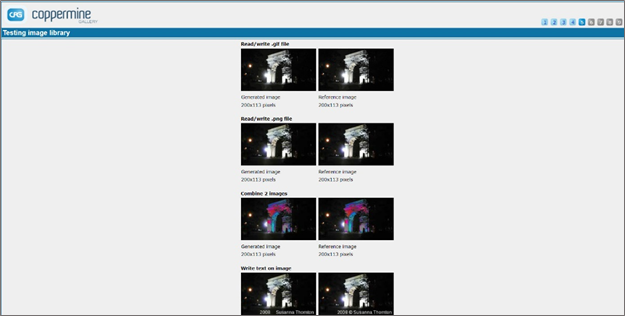
In the Database user authentication page enter the db hostname, db user name and db password for db authentication. Click Test Connection .
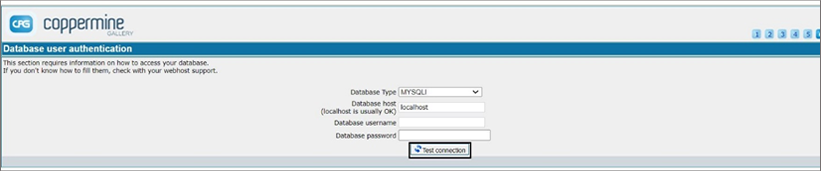
In the Database Selection page select the exit database created for Coppermine or create a new database. Click on Popular Database .
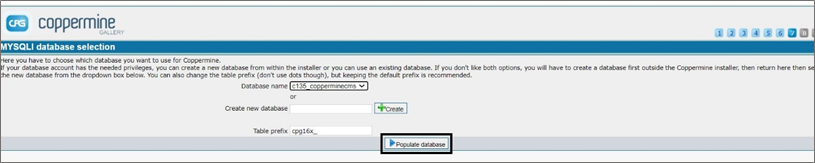
Click Next Step .

In the Next Screen, Create a amin account by entering admin details and click Next Step Button.
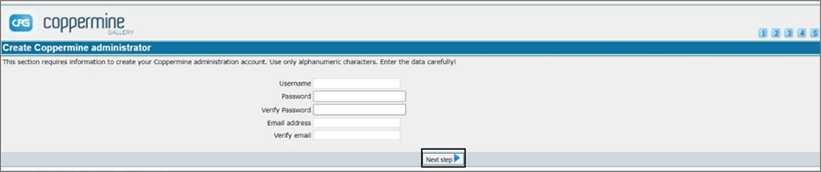
Click Finish Installation and enjoy Coppermine.

