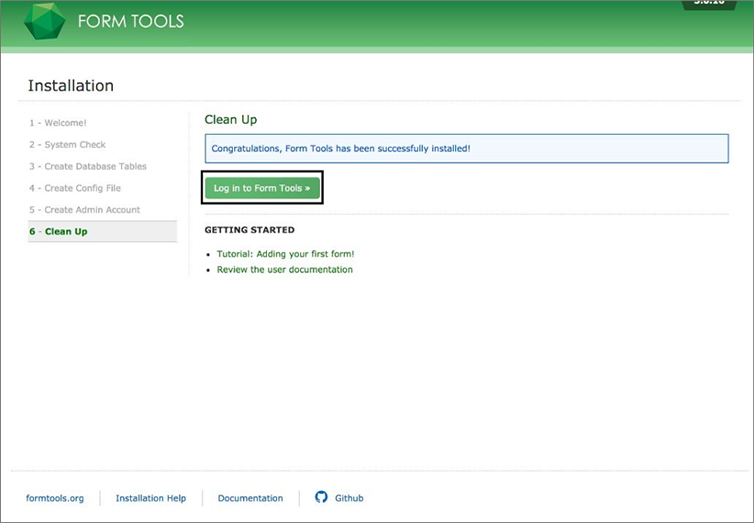Login into the OpsPi Platform as an End-user. You will land on the OpsPi Dashboard.
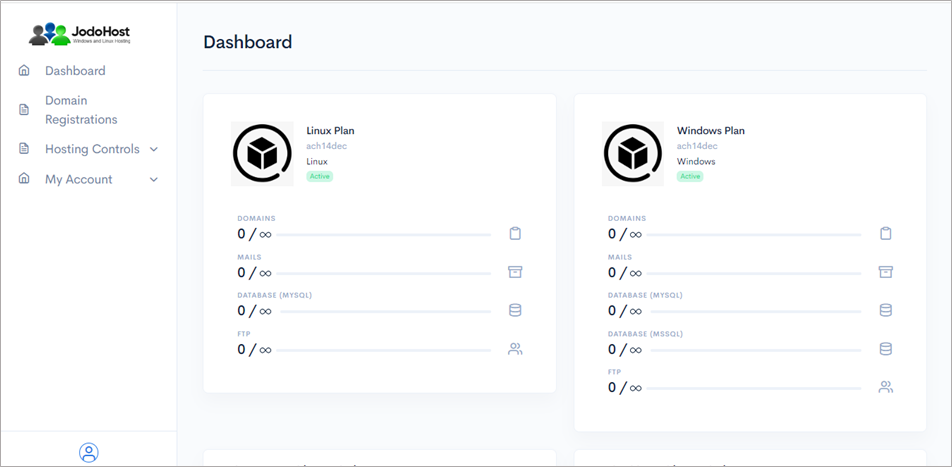
Click on the option “Quick Start” under “Hosting Controls”.
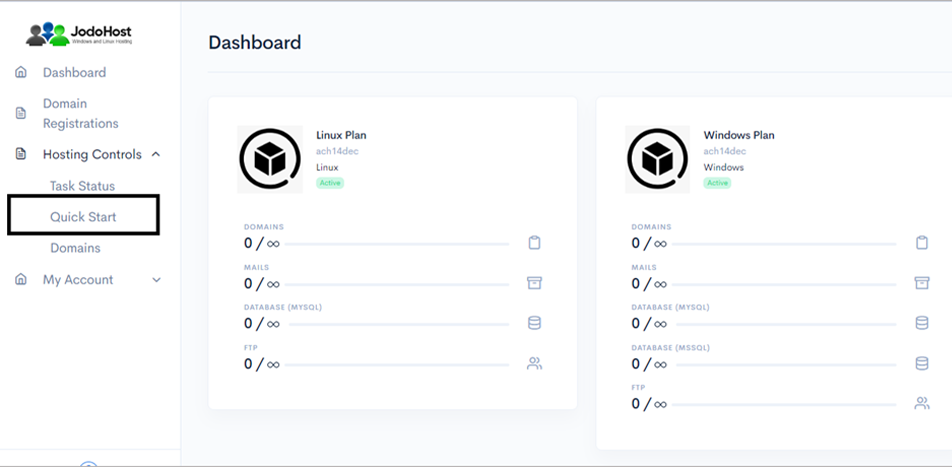
Enter the required details. Domain name, choose to create FTP Account and Database Account.
Enable Mail services and add at least one email ID. Then Submit
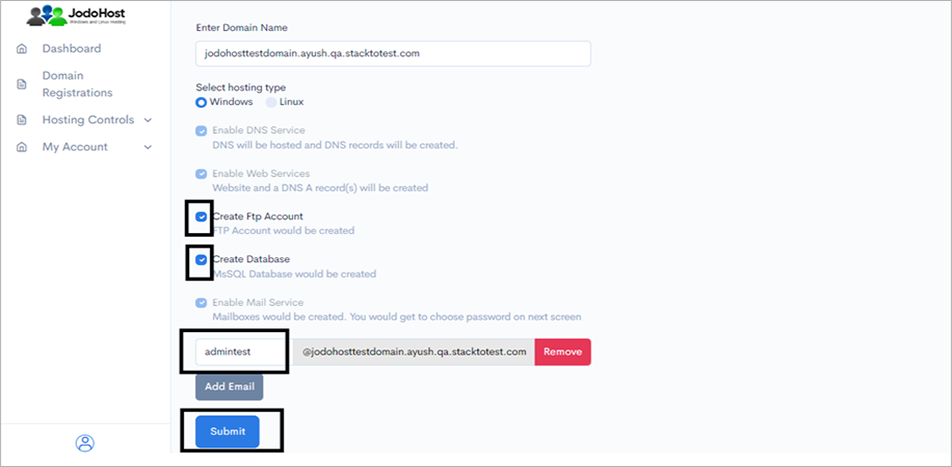
You will enter the Wizard page. Please wait for a few moments and click on Refresh button to find the status of all your services complete.

After ensuring that the status for all the services have been completed, choose the option “Domains” under “Hosting control .
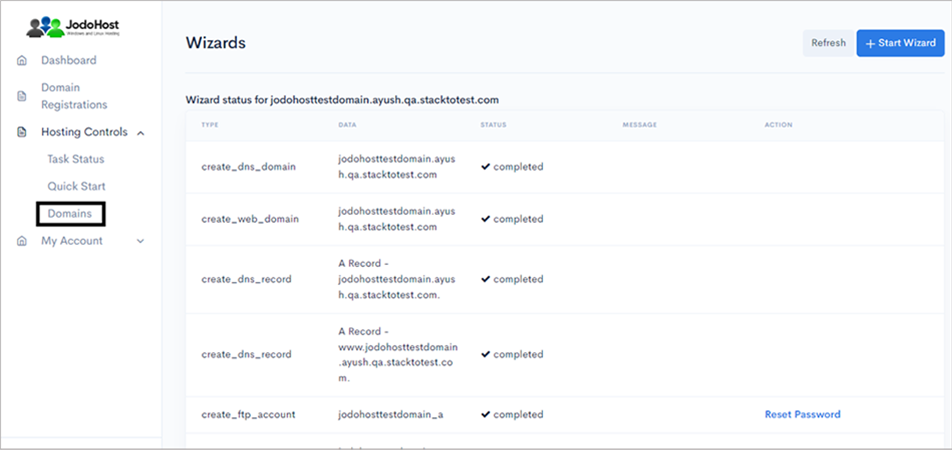
Choose the domain which was created
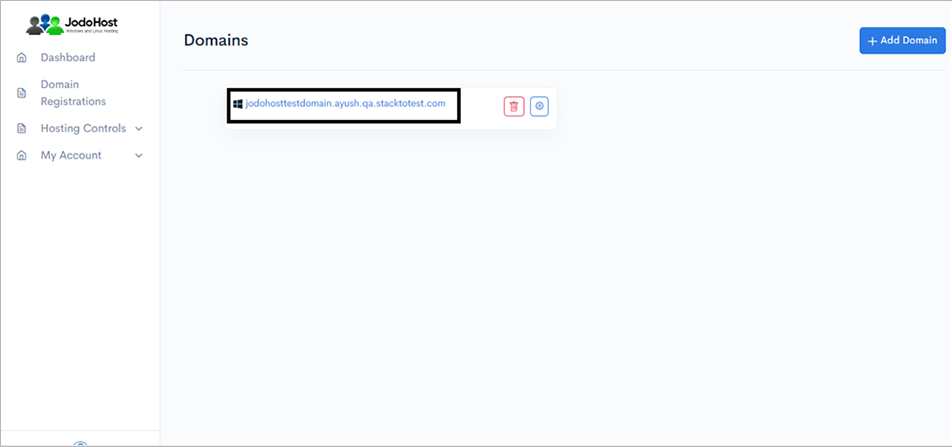
You will enter the Domain Overview page. Click on the option “FTP Users”
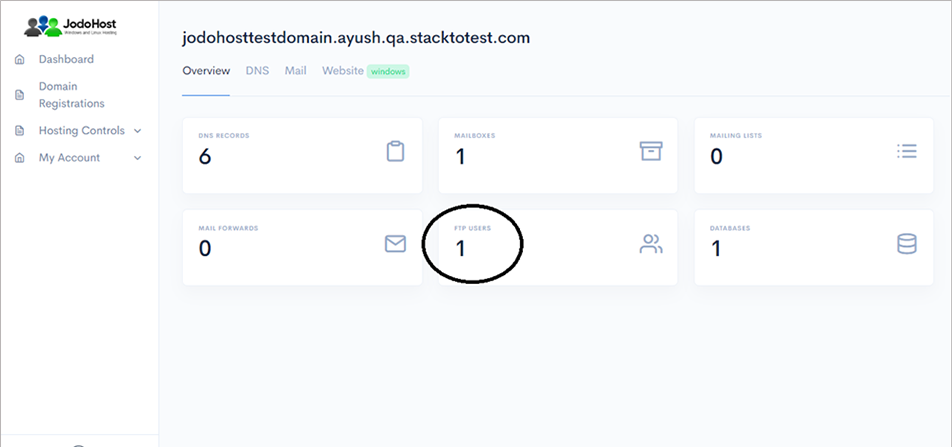
Click on the configuration button to retrieve the FTP details and also set the new password.
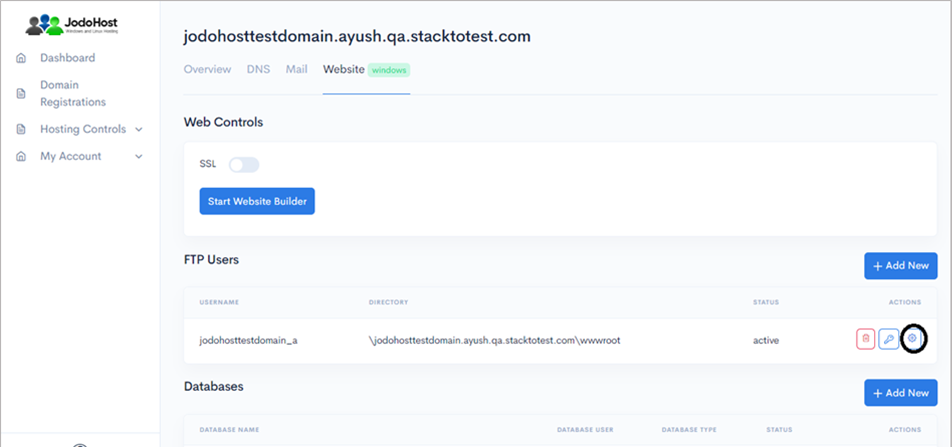
Enter the new password and choose to “change password”
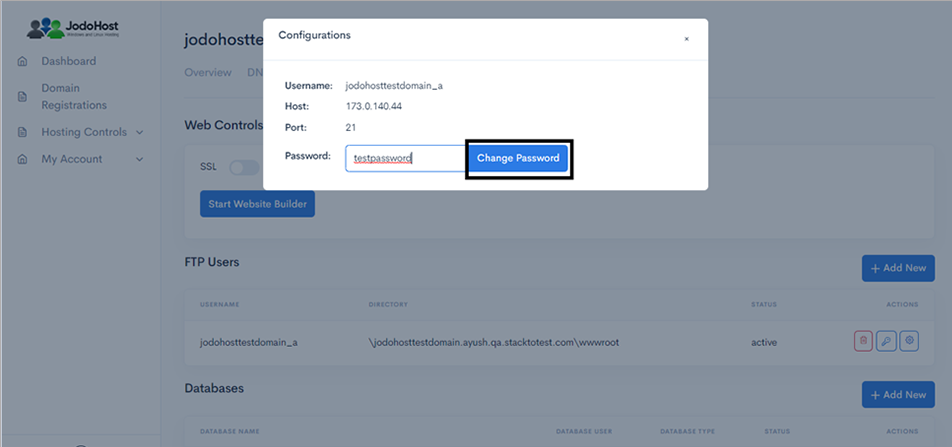
You can also choose to reset the password and use it by choosing the “key” option.
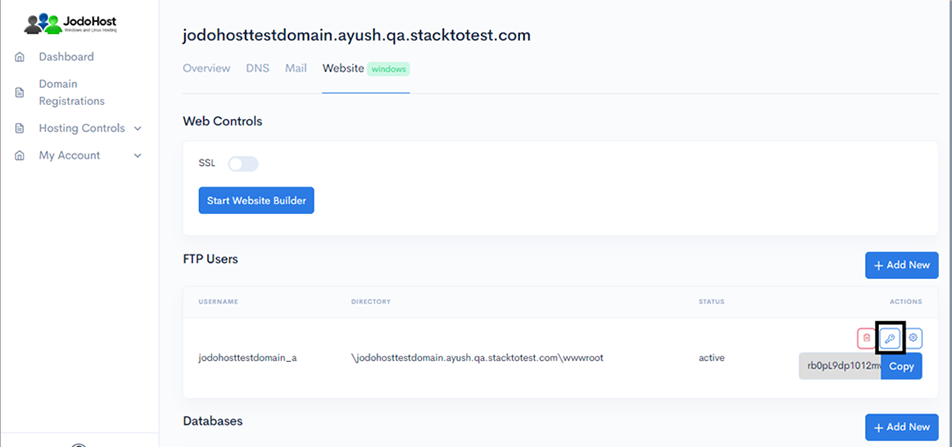
Download Formtools Download and unzip the Formtools Package (https://formtools-gallery.net/) .
Creating Database Create a MySQL database for Formtools on your Web Server/Database Server as well as a MySQL user who has all privileges for accessing and modifying the Database.
Upload Formtools files If you want to integrate Formtools into the root of your domain (e.g. http://yourdomain.com/), move or upload all contents of the unzipped Formtools directory (excluding the Formtools directory itself) into the root directory of your web server. If you want to have your Formtools installation in its own subdirectory on your website (e.g. http://yourdomain.com/subdirectory/), create the subdirectory on your server and upload the contents of the unzipped Formtools package to the directory via FTP.
Connecting FTP Client Open FileZilla FTP client. Enter Host, Username, Password and then click on Quickconnect. (Refer to Step 9)
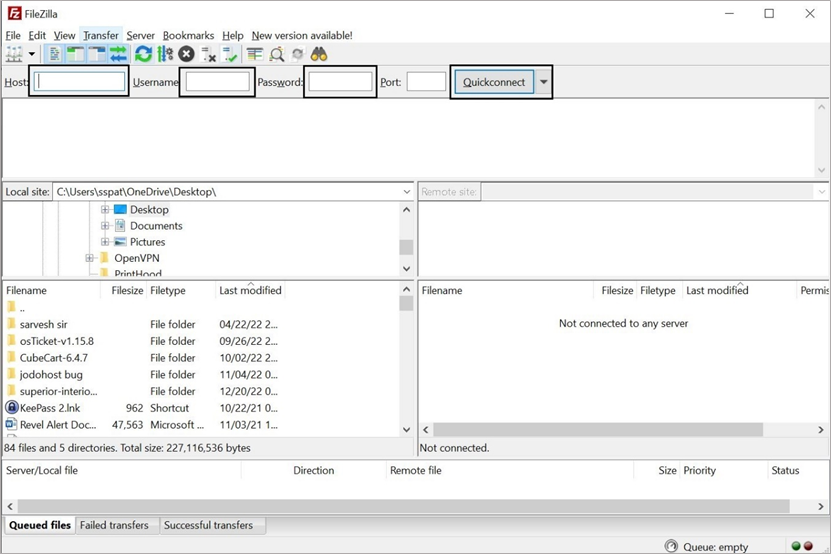
Select the appropriate files & folders from Left Pane (Local site). Then right click and select upload. And wait for the files finished transfer.
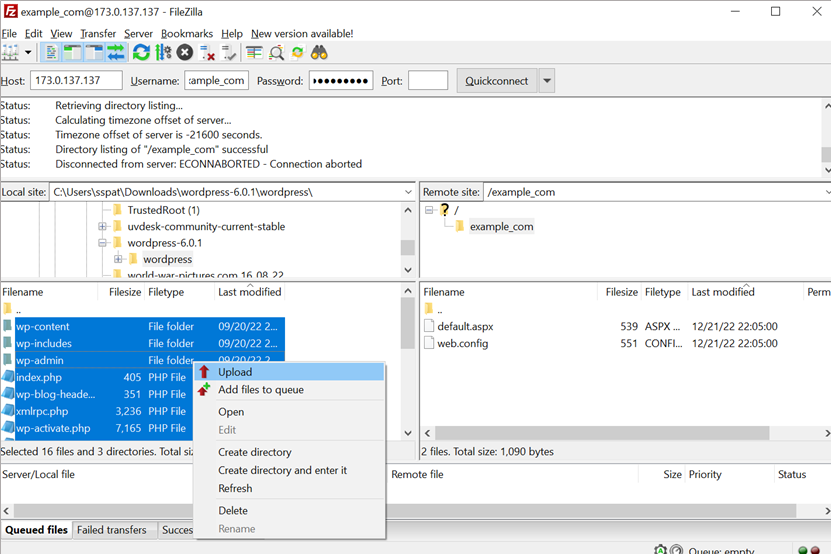
Configuring Formtools Run the Formtools installation script by accessing the URL in a web browser. This should be the URL where you uploaded the Formtools files. (Ex: http://yourdomain.com or, http://yourdomain.com/subdirectory )
Select the Language >> Click Continue
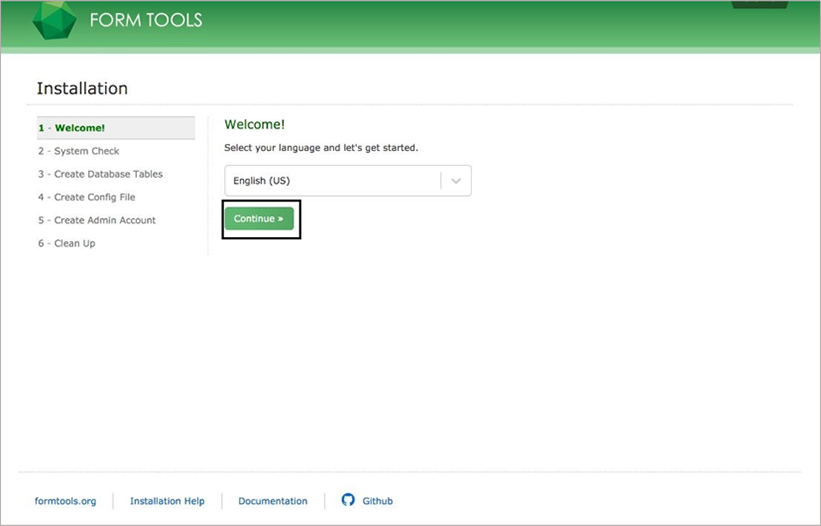
In the System Page make sure there should be write permission in the cache and upload folder >> Click on Continue .
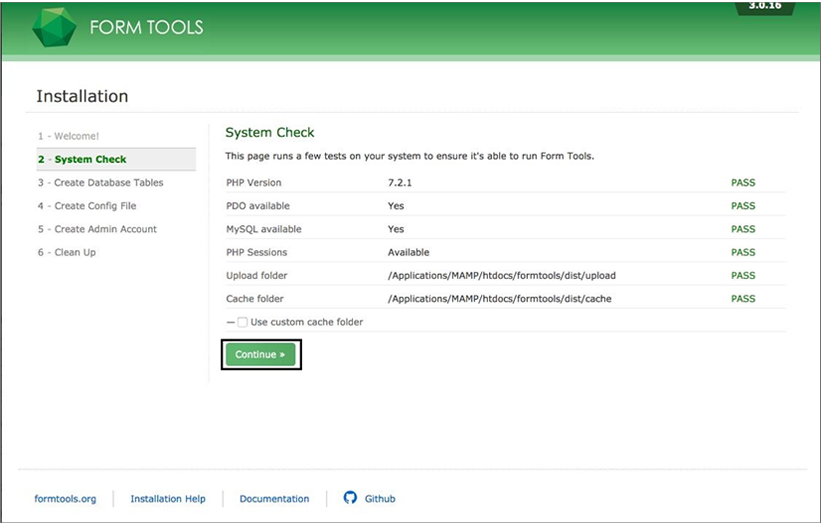
Enter the database details (Hostname, Database name, Port, Database username, Database password). Then Click on Create Database Tables .
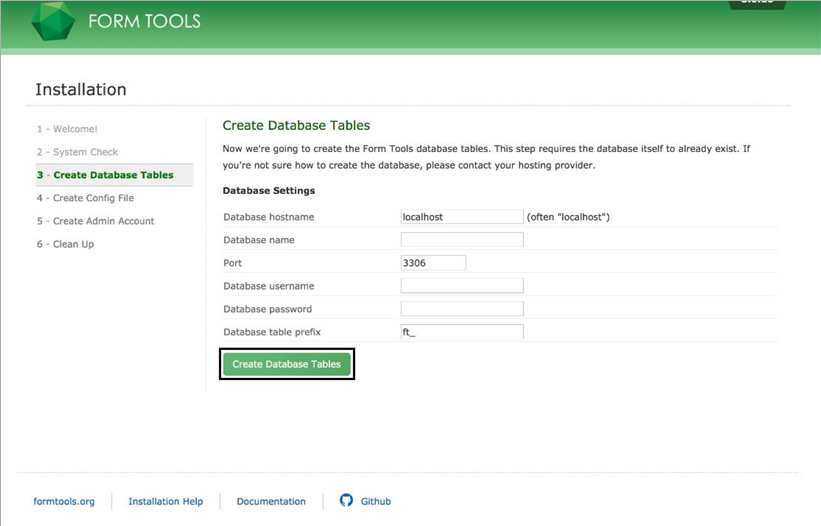
Create a config.php file inside /global folder and copy the below shown code to config.php file. Then click on Create file .
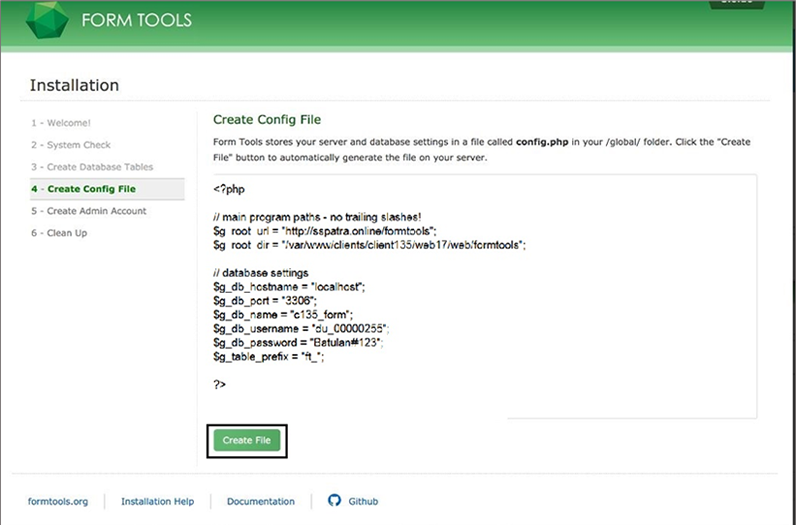
In the Next Screen, Create a amin account by entering admin details and click Create Account Button.
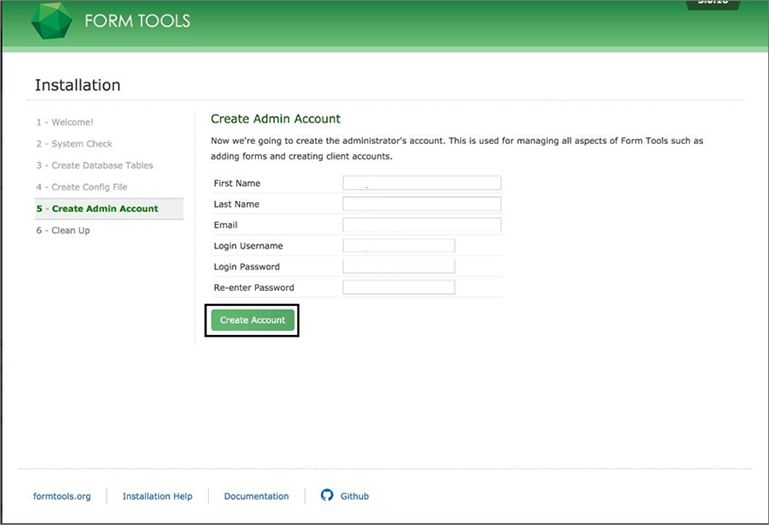
Congratulations, Formtools has been installed successfully. Click on Log in to Form Tools to login.