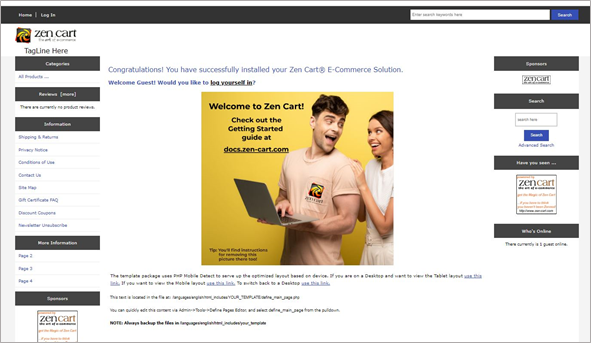Login into the OpsPi Platform as an End-user. You will land on the OpsPi Dashboard.
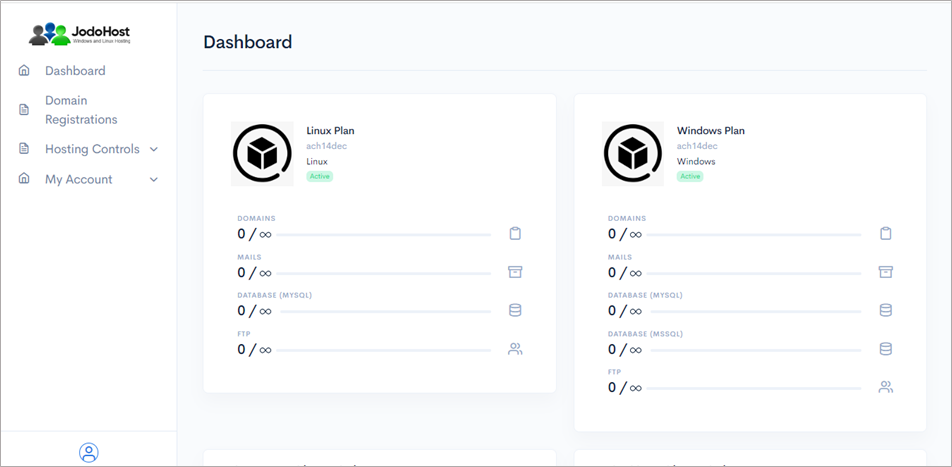
Click on the option “Quick Start” under “Hosting Controls”.
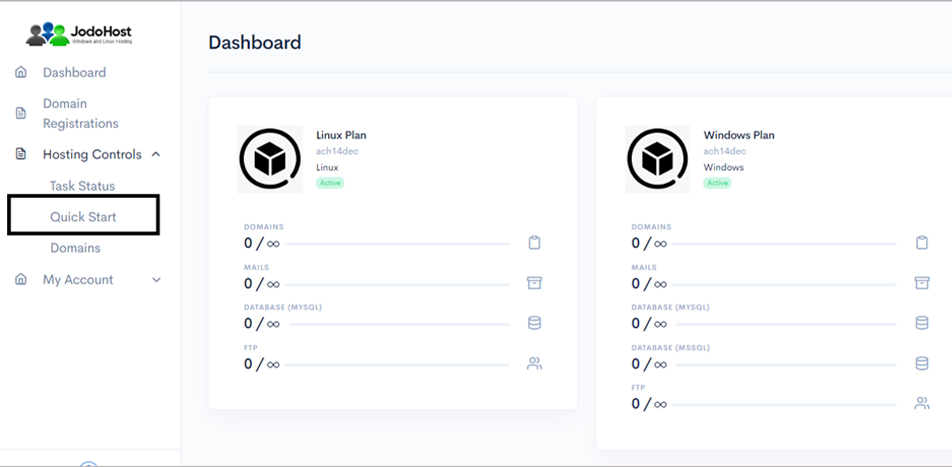
Enter the required details. Domain name, choose to create FTP Account and Database Account.
Enable Mail services and add at least one email ID. Then Submit
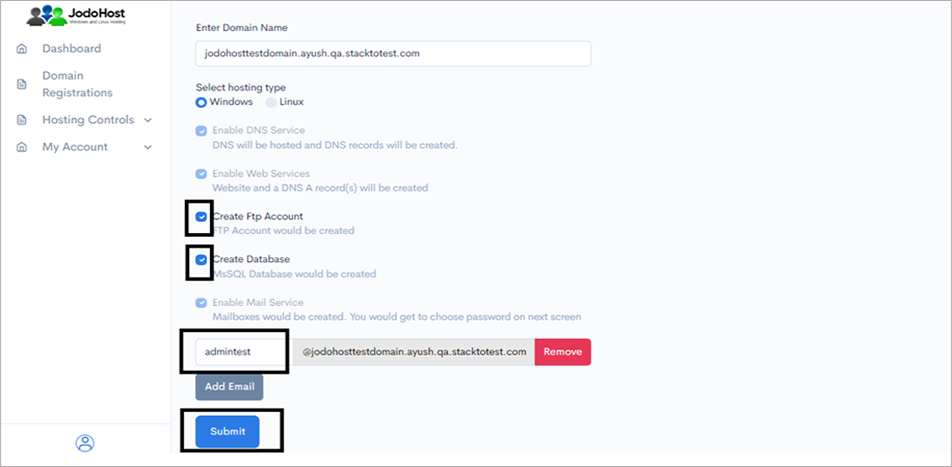
You will enter the Wizard page. Please wait for a few moments and click on Refresh button to find the status of all your services complete.
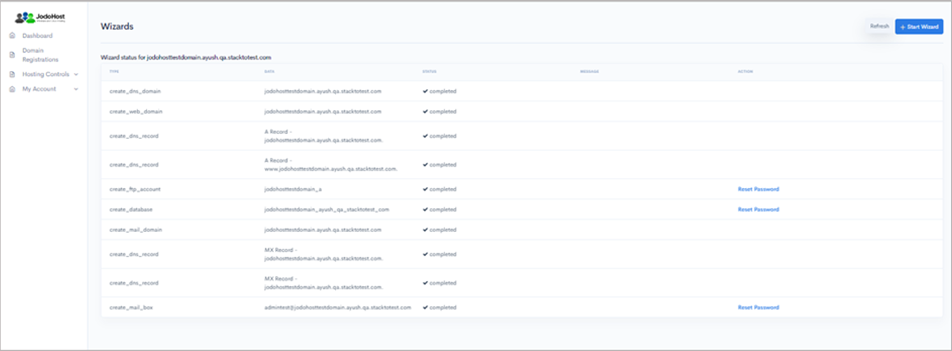
After ensuring that the status for all the services have been completed, choose the option “Domains” under “Hosting control .
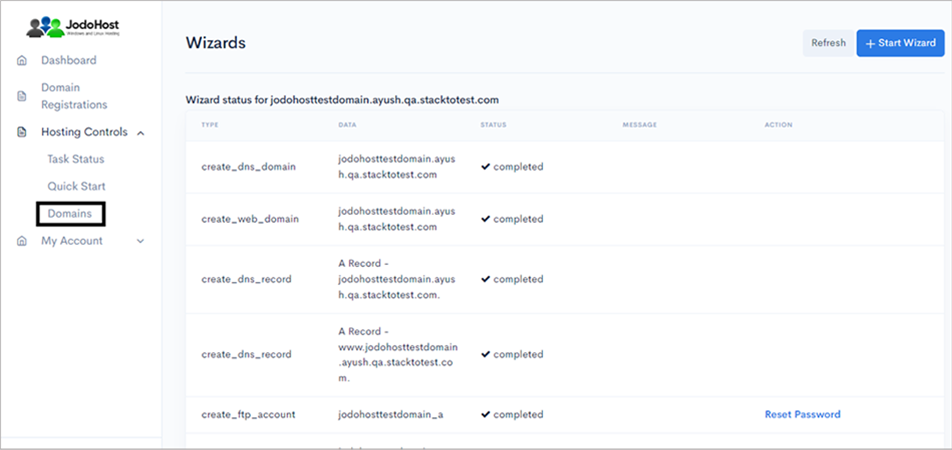
Choose the domain which was created
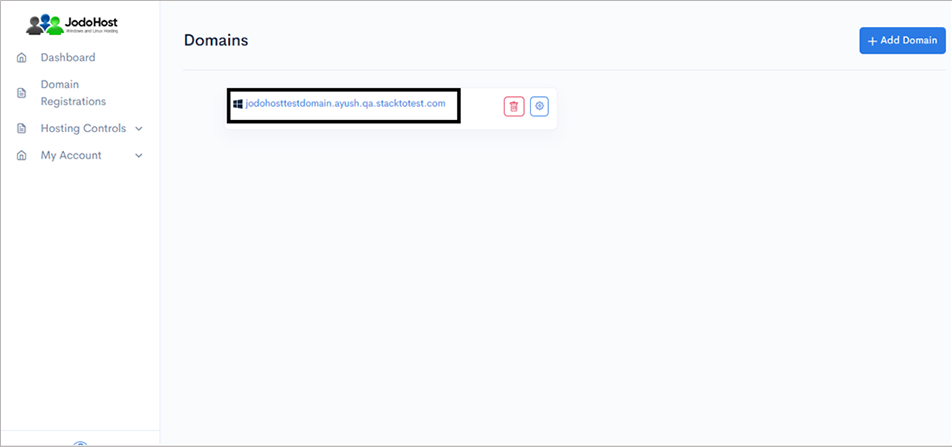
You will enter the Domain Overview page. Click on the option “FTP Users”
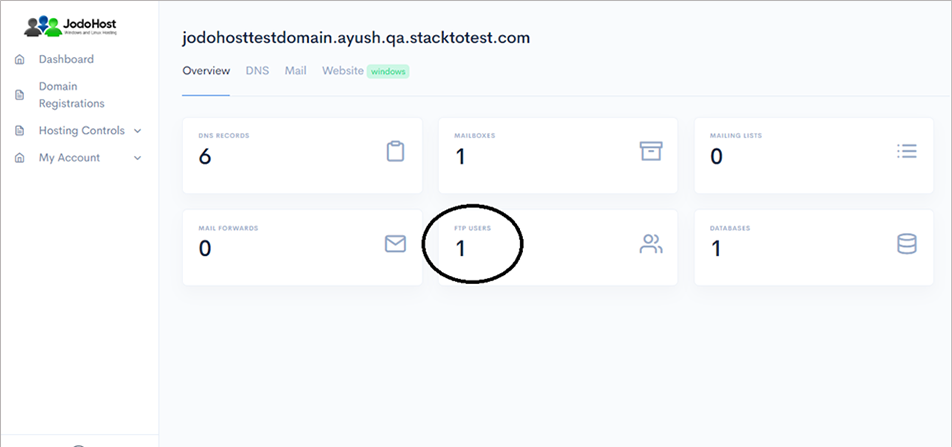
Click on the configuration button to retrieve the FTP details and also set the new password.
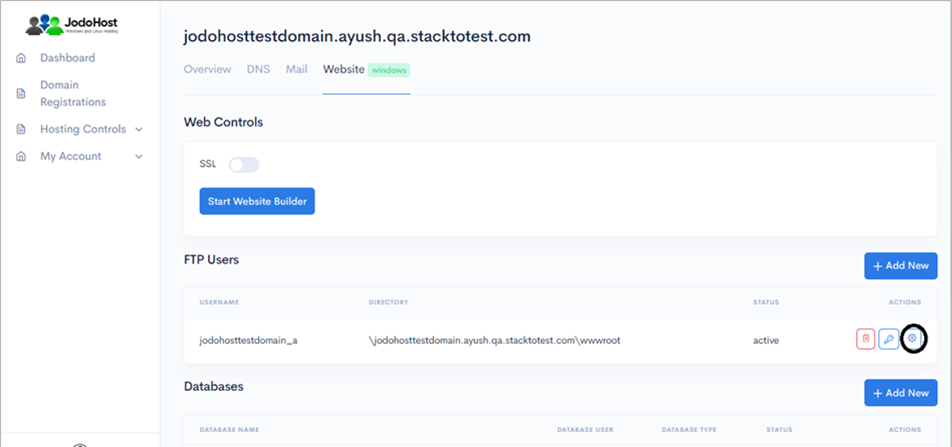
Enter the new password and choose to “change password”
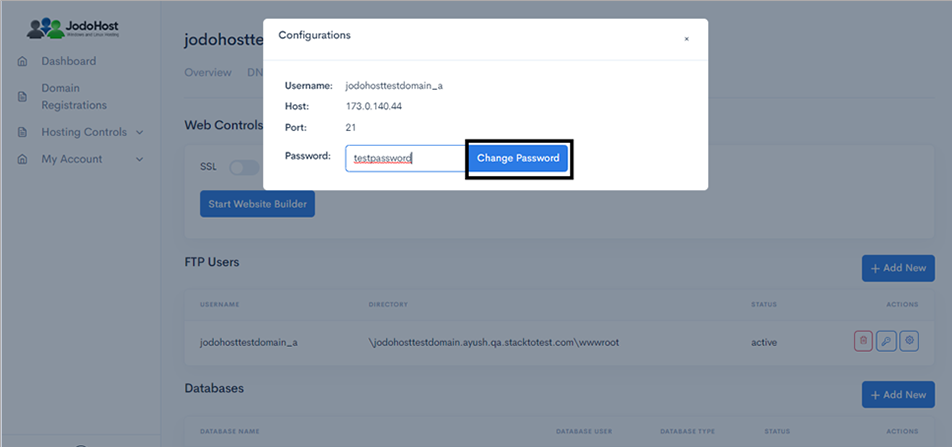
You can also choose to reset the password and use it by choosing the “key” option.
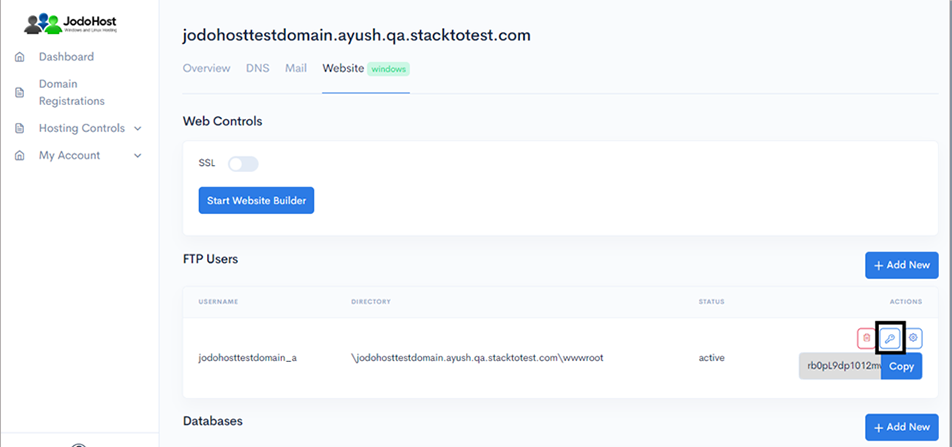
Download Zen Cart Download and unzip the zencart Package (https://www.zen-cart.com/content.php?19-download) .
Creating Database Create a MySQL database for Zen Cart on your Web Server/Database Server as well as a MySQL user who has all privileges for accessing and modifying the Database.
Upload Zen Cart files If you want to integrate Zen Cart into the root of your domain (e.g. http://yourdomain.com/), move or upload all contents of the unzipped Zen Cart directory (excluding the Zen Cart directory itself) into the root directory of your web server. If you want to have your Zen Cart installation in its own subdirectory on your website (e.g. http://yourdomain.com/subdirectory/), create the subdirectory on your server and upload the contents of the unzipped Zen Cart package to the directory via FTP.
Configuring Zen Cart Run the Zen Cart installation script by accessing the URL in a web browser. This should be the URL where you uploaded the Zen Cart files. (Ex: http://yourdomain.com or, http://yourdomain.com/subdirectory )
Ckick on Click here
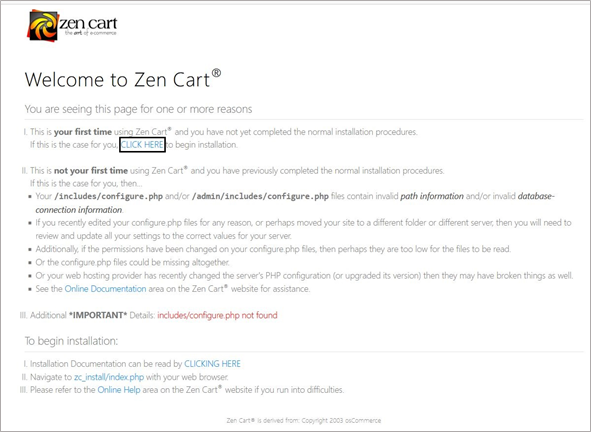
Click on Continue
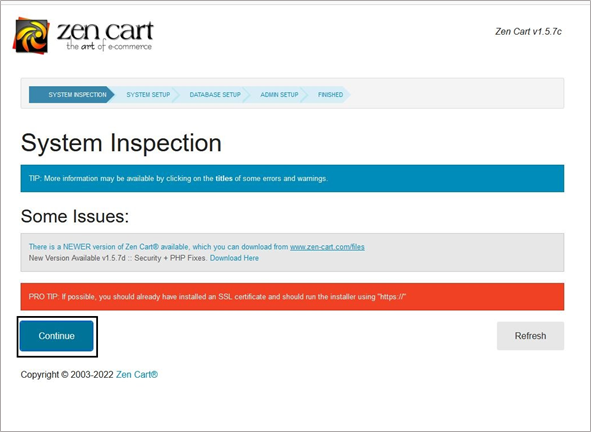
Fill the appropriate field and click Continue
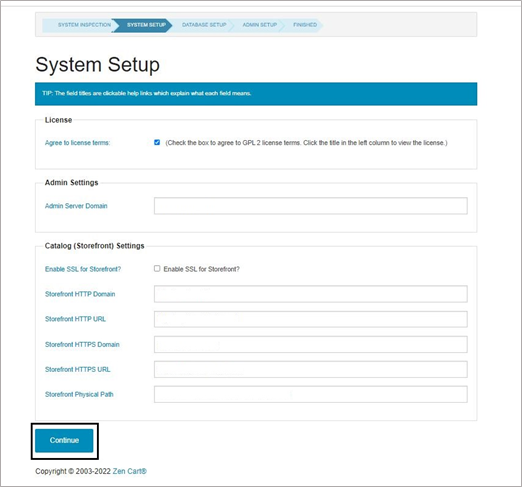
Enter the database details (Host, DB User, DB password, DB Name) and click Continue
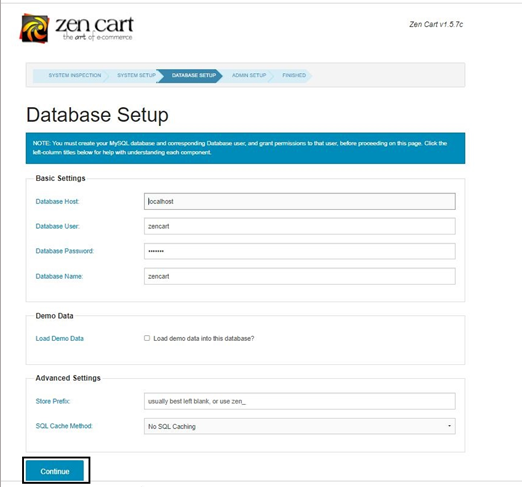
Enter the Admin Details and click Continue
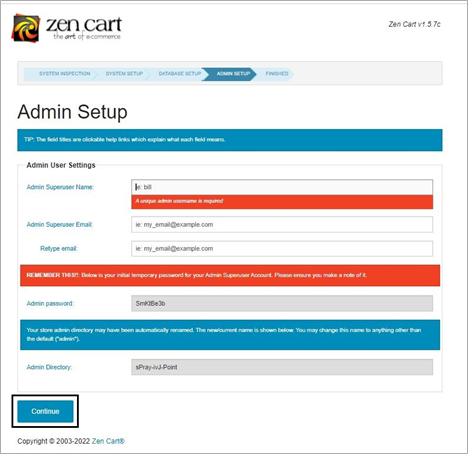
Now Zen Cart is ready